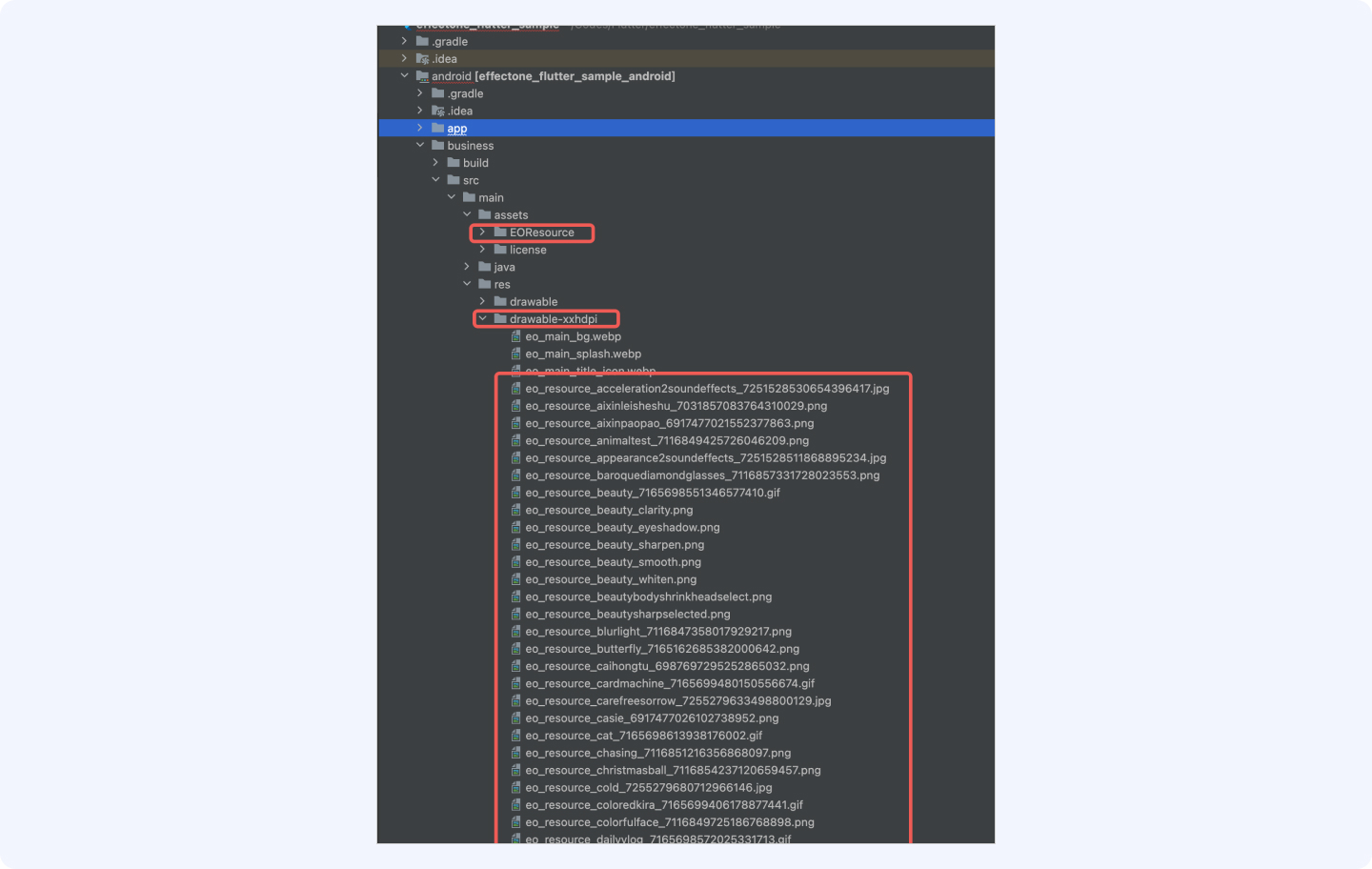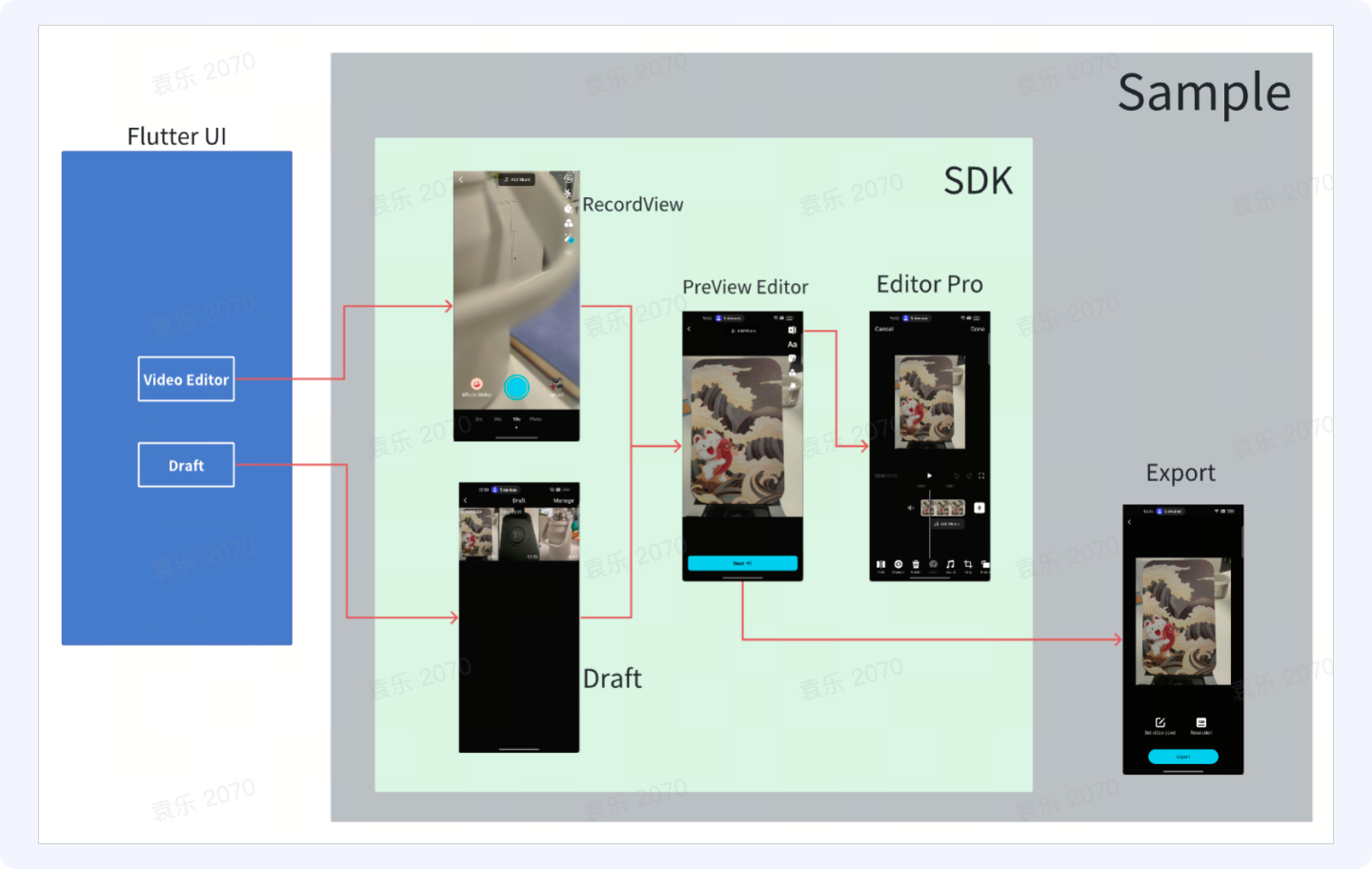
主要包含了SDK模块(拍摄、编辑、草稿箱)和 导出Export模块以及业务Business模块。
Flutter
- Android Studio / VSCode
- Flutter SDK 3.16+
Android
参考快速开始-开发环境介绍
这里以新建一个Flutter工程为例讲解,如果有现有的Flutter工程,可以忽略
Flutter App项目创建 参照官网 选择你的开发平台,开始使用
// create create command // --org org name //--platforms android,ios flutter create --org com.volcengin.effectone --platforms android,ios effectone_flutter_sample //创建demo项目 flutter run //运行demo项目
Flutter工程结构
对齐标准的 Flutter 结构
├── README.md ├── analysis_options.yaml ├── android ├── build ├── ios ├── lib ├── pubspec.lock ├── pubspec.yaml └── test
Android代码在android目录下
Flutter Dart代码在lib/main.dart中
配置Android项目
参考Effectone接入文档-Android_v1.1.0-快速集成EffectOneSDK
完成集成后,通过flutter run运行安装Demo,如果没有报错,说明已经成功集成了effectone sdk
Sample Application
class EffectOneApp : Application() { override fun onCreate() { super.onCreate() EOQuickInitHelper.licenseFileName = "your license file name" EOQuickInitHelper.initApplication(this) } }
Dart编写
import 'package:flutter/material.dart'; import 'package:flutter/services.dart'; void main() { runApp(const MyApp()); } class MyApp extends StatelessWidget { const MyApp({super.key}); // This widget is the root of your application. @override Widget build(BuildContext context) { return MaterialApp( title: 'Flutter Demo', theme: ThemeData( // This is the theme of your application. // // TRY THIS: Try running your application with "flutter run". You'll see // the application has a purple toolbar. Then, without quitting the app, // try changing the seedColor in the colorScheme below to Colors.green // and then invoke "hot reload" (save your changes or press the "hot // reload" button in a Flutter-supported IDE, or press "r" if you used // the command line to start the app). // // Notice that the counter didn't reset back to zero; the application // state is not lost during the reload. To reset the state, use hot // restart instead. // // This works for code too, not just values: Most code changes can be // tested with just a hot reload. colorScheme: ColorScheme.fromSeed(seedColor: Colors.deepPurple), useMaterial3: true, ), home: const MyHomePage(title: 'Flutter Demo Home Page'), routes: <String, WidgetBuilder>{ "export": (context) => MyExportPage(title: 'Flutter Demo Export Page') }, ); } } class MyExportPage extends StatefulWidget { const MyExportPage({super.key, required this.title}); // This widget is the home page of your application. It is stateful, meaning // that it has a State object (defined below) that contains fields that affect // how it looks. // This class is the configuration for the state. It holds the values (in this // case the title) provided by the parent (in this case the App widget) and // used by the build method of the State. Fields in a Widget subclass are // always marked "final". final String title; @override State<MyExportPage> createState() => _MyExportPageState(); } class _MyExportPageState extends State<MyExportPage> { void _exportCounter() { setState(() { print('导出'); callNativeMethodWithMethodName("export"); }); } static const platform = MethodChannel("effectOne.export"); Future<void> callNativeMethodWithMethodName(String methodName) async { try { await platform.invokeMethod(methodName); } on PlatformException catch (e) { print("Failed to call native method: ${e.message}"); } } @override Widget build(BuildContext context) { // This method is rerun every time setState is called, for instance as done // by the _incrementCounter method above. // // The Flutter framework has been optimized to make rerunning build methods // fast, so that you can just rebuild anything that needs updating rather // than having to individually change instances of widgets. return Scaffold( appBar: AppBar( // TRY THIS: Try changing the color here to a specific color (to // Colors.amber, perhaps?) and trigger a hot reload to see the AppBar // change color while the other colors stay the same. backgroundColor: Theme.of(context).colorScheme.inversePrimary, // Here we take the value from the MyHomePage object that was created by // the App.build method, and use it to set our appbar title. title: Text(widget.title), ), body: Center( // Center is a layout widget. It takes a single child and positions it // in the middle of the parent. child: Column( // Column is also a layout widget. It takes a list of children and // arranges them vertically. By default, it sizes itself to fit its // children horizontally, and tries to be as tall as its parent. // // Column has various properties to control how it sizes itself and // how it positions its children. Here we use mainAxisAlignment to // center the children vertically; the main axis here is the vertical // axis because Columns are vertical (the cross axis would be // horizontal). // // TRY THIS: Invoke "debug painting" (choose the "Toggle Debug Paint" // action in the IDE, or press "p" in the console), to see the // wireframe for each widget. mainAxisAlignment: MainAxisAlignment.center, children: <Widget>[ TextButton( onPressed: _exportCounter, child: Text("Export"), ), ], ), ), // This trailing comma makes auto-formatting nicer for build methods. ); } } class MyHomePage extends StatefulWidget { const MyHomePage({super.key, required this.title}); // This widget is the home page of your application. It is stateful, meaning // that it has a State object (defined below) that contains fields that affect // how it looks. // This class is the configuration for the state. It holds the values (in this // case the title) provided by the parent (in this case the App widget) and // used by the build method of the State. Fields in a Widget subclass are // always marked "final". final String title; @override State<MyHomePage> createState() => _MyHomePageState(); } class _MyHomePageState extends State<MyHomePage> { void _recorderCounter() { setState(() { print('拍摄'); callNativeMethodWithMethodName("record"); }); } void _draftCounter() { setState(() { callNativeMethodWithMethodName("draft"); }); } static const platform = MethodChannel("effectOne.flutter"); Future<void> callNativeMethodWithMethodName(String methodName) async { try { await platform.invokeMethod(methodName); } on PlatformException catch (e) { print("Failed to call native method: ${e.message}"); } } @override Widget build(BuildContext context) { // This method is rerun every time setState is called, for instance as done // by the _incrementCounter method above. // // The Flutter framework has been optimized to make rerunning build methods // fast, so that you can just rebuild anything that needs updating rather // than having to individually change instances of widgets. return Scaffold( appBar: AppBar( // TRY THIS: Try changing the color here to a specific color (to // Colors.amber, perhaps?) and trigger a hot reload to see the AppBar // change color while the other colors stay the same. backgroundColor: Theme.of(context).colorScheme.inversePrimary, // Here we take the value from the MyHomePage object that was created by // the App.build method, and use it to set our appbar title. title: Text(widget.title), ), body: Center( // Center is a layout widget. It takes a single child and positions it // in the middle of the parent. child: Column( // Column is also a layout widget. It takes a list of children and // arranges them vertically. By default, it sizes itself to fit its // children horizontally, and tries to be as tall as its parent. // // Column has various properties to control how it sizes itself and // how it positions its children. Here we use mainAxisAlignment to // center the children vertically; the main axis here is the vertical // axis because Columns are vertical (the cross axis would be // horizontal). // // TRY THIS: Invoke "debug painting" (choose the "Toggle Debug Paint" // action in the IDE, or press "p" in the console), to see the // wireframe for each widget. mainAxisAlignment: MainAxisAlignment.center, children: <Widget>[ TextButton( onPressed: _recorderCounter, child: Text("Recorder"), ), TextButton( onPressed: () { print('草稿箱'); _draftCounter(); }, child: Text('Draft'), ), ], ), ), // This trailing comma makes auto-formatting nicer for build methods. ); } }
初始化Sample Activity
注册record和draft两个NativeMethod,分别对应启动拍摄页和启动草稿页
private const val METHOD_CHANNEL_NAME = "effectOne.flutter" private const val METHOD_NAME_DRAFT = "draft" private const val METHOD_NAME_RECORD = "record" class MainActivity: FlutterFragmentActivity() { private var authResult = false override fun onCreate(savedInstanceState: Bundle?) { super.onCreate(savedInstanceState) EOQuickInitHelper.prepareAndInit() { result, str -> this.authResult = result } } override fun configureFlutterEngine(flutterEngine: FlutterEngine) { GeneratedPluginRegistrant.registerWith(flutterEngine) MethodChannel(flutterEngine.dartExecutor.binaryMessenger, METHOD_CHANNEL_NAME) .setMethodCallHandler { call: MethodCall, _ -> when (call.method) { METHOD_NAME_DRAFT -> { if (authResult) { EOQuickInitHelper.startDraft(this@MainActivity) } } METHOD_NAME_RECORD -> { if (authResult) { EOQuickInitHelper.startRecorder(this@MainActivity) } } } } } }
导出Activity
参考Effectone接入文档-Android_v1.1.0-导出视频
如果需要通过Flutter自定义开发导出页UI,参考以下步骤:
新建一个ExportActivity,参考 Effectone接入文档-Android_v1.1.0-导出Activity配置。EO通过action:"com.volcengine.effectone.Launch.EOExport"和intent,将数据传入对应的Activity
在ExportActivity中,创建 ExportFragment : FlutterFragment(),route到Dart中的MyExportPage。并在ExportFragment中注册NativeMethod:export
class ExportActivity: FragmentActivity() { private lateinit var eoExportManager: EOExportManager private var exportActionView: View? = null override fun onCreate(savedInstanceState: Bundle?) { super.onCreate(savedInstanceState) setContentView(R.layout.activity_export); // Create and attach a FlutterFragment if one does not exist. val flutterFragment = ExportFragment() getSupportFragmentManager() .beginTransaction() .add( R.id.flutter_container, flutterFragment, "TAG_FLUTTER_FRAGMENT" ) .commit(); } } private const val METHOD_CHANNEL_EXPORT = "effectOne.export" private const val METHOD_NAME_EXPORT = "export" class ExportFragment : FlutterFragment() { private lateinit var eoExportManager: EOExportManager override fun getInitialRoute(): String { return "export" } override fun onViewCreated(view: View, savedInstanceState: Bundle?) { super.onViewCreated(view, savedInstanceState) eoExportManager = EOExportManager.init(requireActivity()) { suc -> if (!suc) { requireActivity().finish() } } } //导出的核心方法 private fun runExportAction() { val saveDir = Environment.getExternalStoragePublicDirectory(Environment.DIRECTORY_DCIM).absolutePath val dateFormat = SimpleDateFormat("yyyyMMdd-HHmmss", getDefault()) val exportFileName = "sample-${dateFormat.format(Date())}.mp4" val exportFilePath = "$saveDir${File.separator}$exportFileName" //>>>> step2 导出 eoExportManager.exportVideo( outputPath = exportFilePath, outputSetting = EOOutputVideoSettings(), exportListener = EOExportDefaultListener() ) } override fun configureFlutterEngine(flutterEngine: FlutterEngine) { super.configureFlutterEngine(flutterEngine) MethodChannel(flutterEngine.dartExecutor.binaryMessenger, METHOD_CHANNEL_EXPORT) .setMethodCallHandler { call: MethodCall, _ -> when (call.method) { METHOD_NAME_EXPORT -> { Toast.makeText(requireActivity(), "export start", Toast.LENGTH_SHORT).show() runExportAction() } } } } }如需使用EOExportManager的其他功能,如抽帧,预览等,可参考EffectOne-Android视频导出接口介绍以及Demo工程中的EffectOneExportViewModel
flutter clean flutter run
工程问题排查
Flutter
- Mac 环境下,调试 Flutter 项目时,若遇到以下弹框
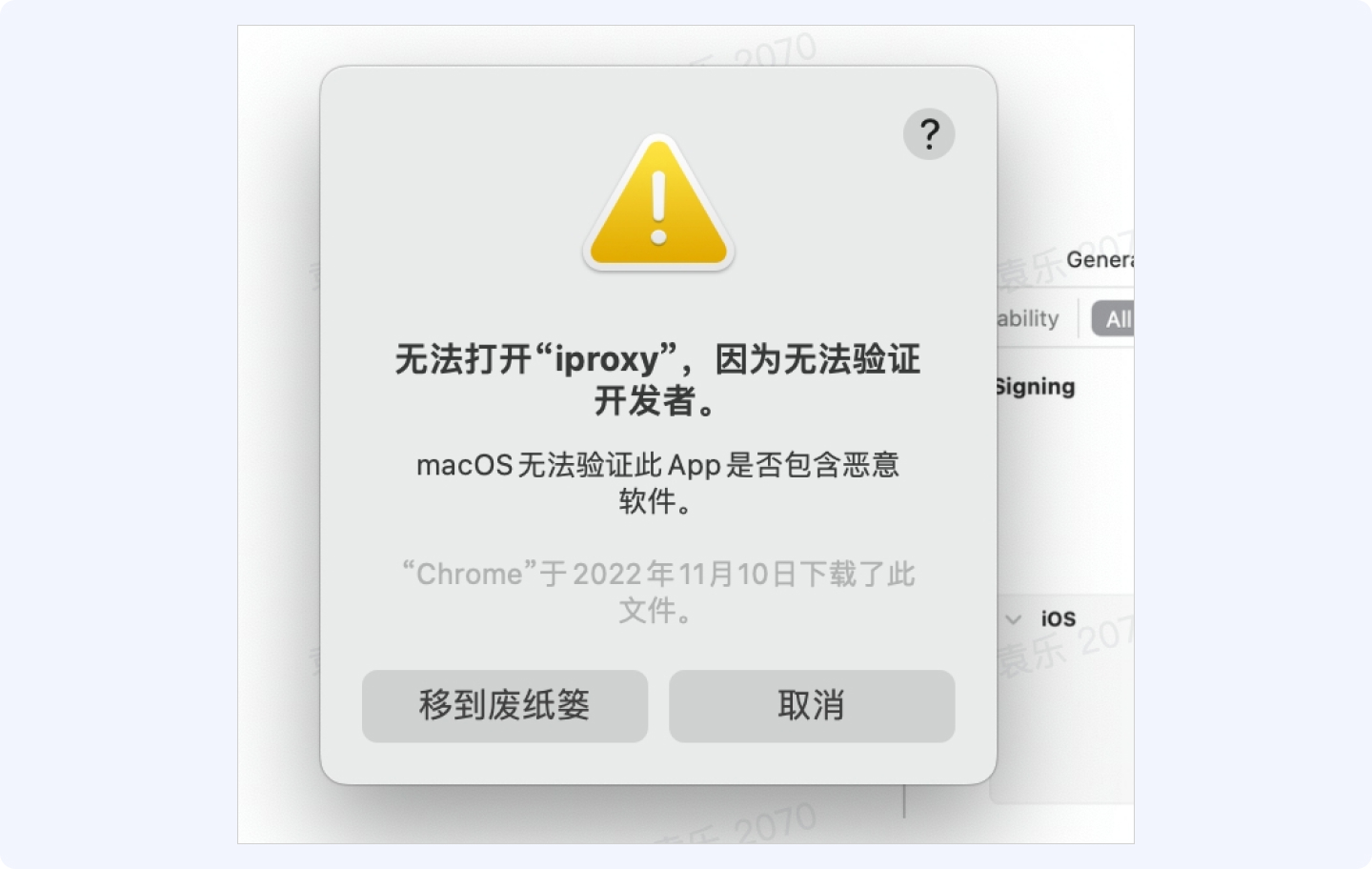
需要信任一下,否则会有首页白屏的情况,步骤如下:
a. 打开系统偏好设置-隐私与安全性,就可以需要信任的提示。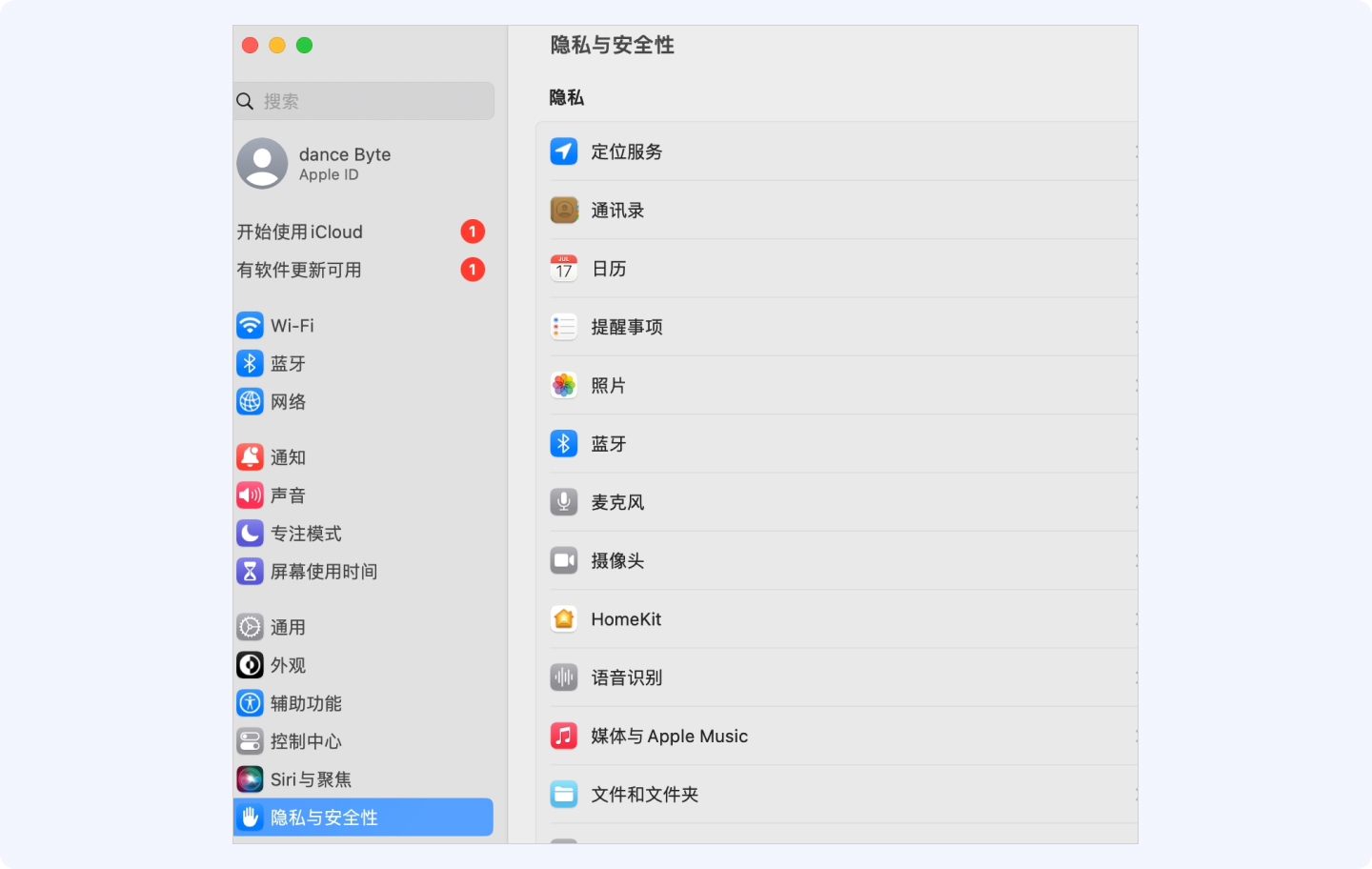
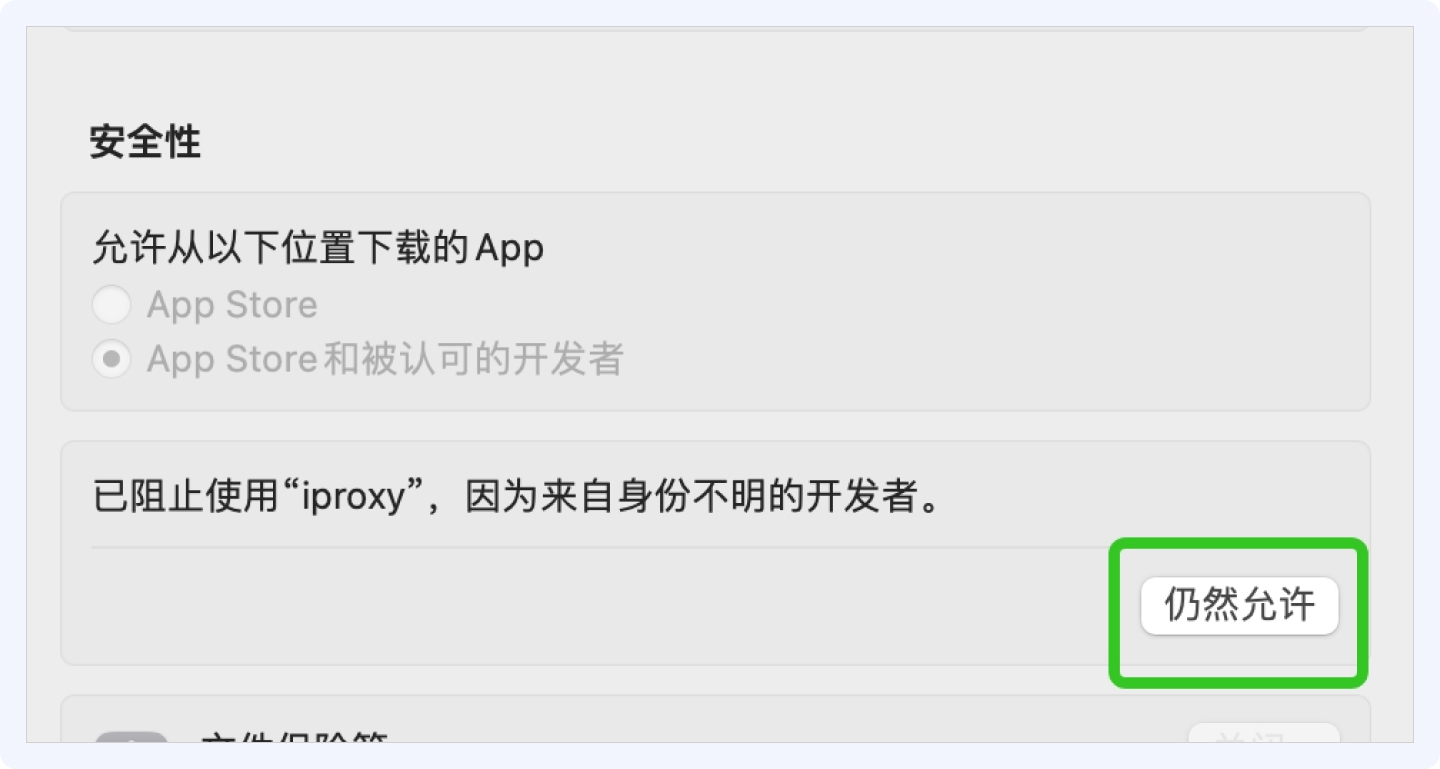
b. 在 Android Studio,重新 run 一下,会有以下提示,选择「打开」。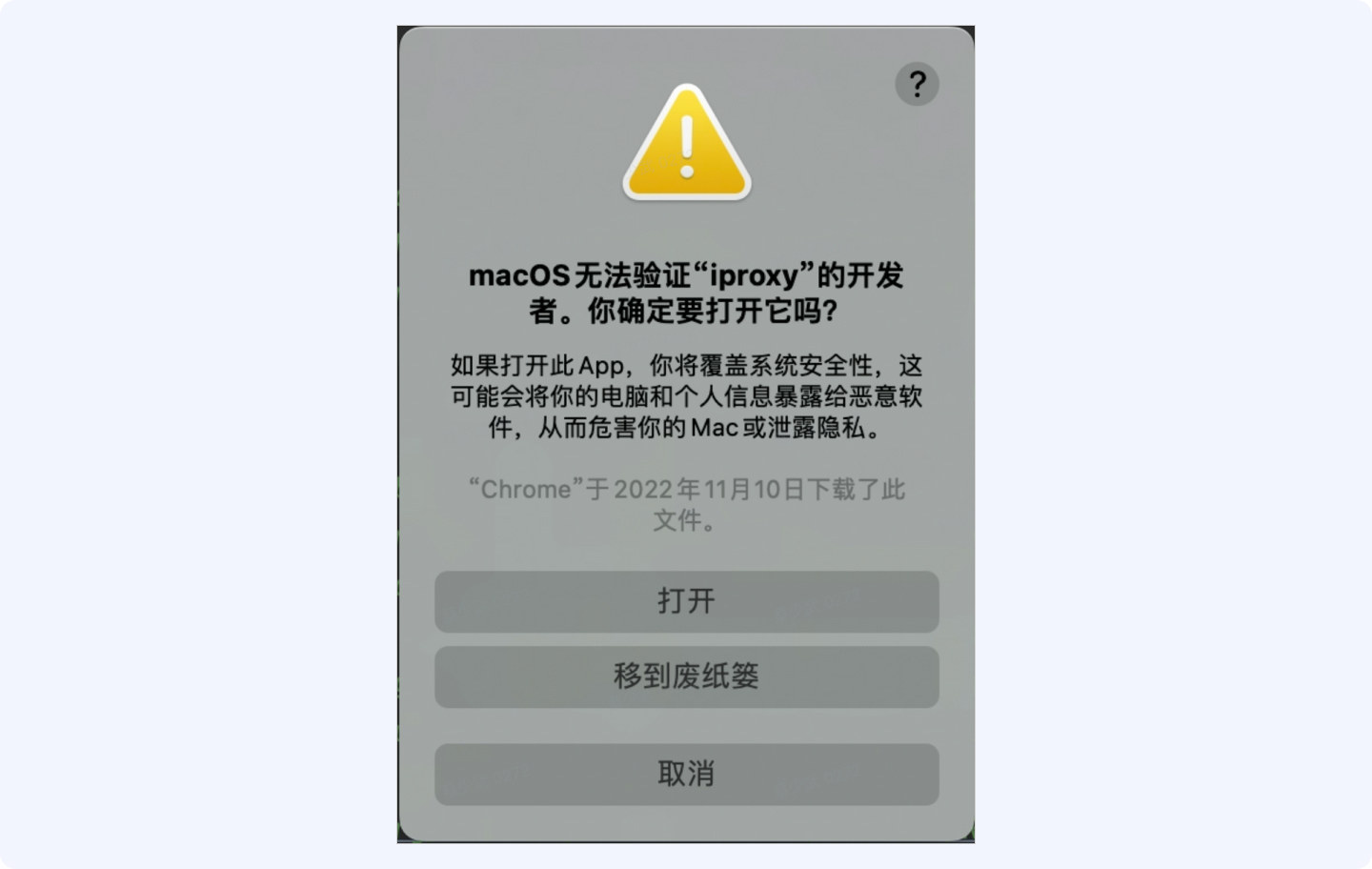
- 切换平台调试时,建议执行
flutter clean清理环境,避免异常问题。
比如说,先用 Android 调试后,执行 flutter clean 后,再使用 设备进行调试。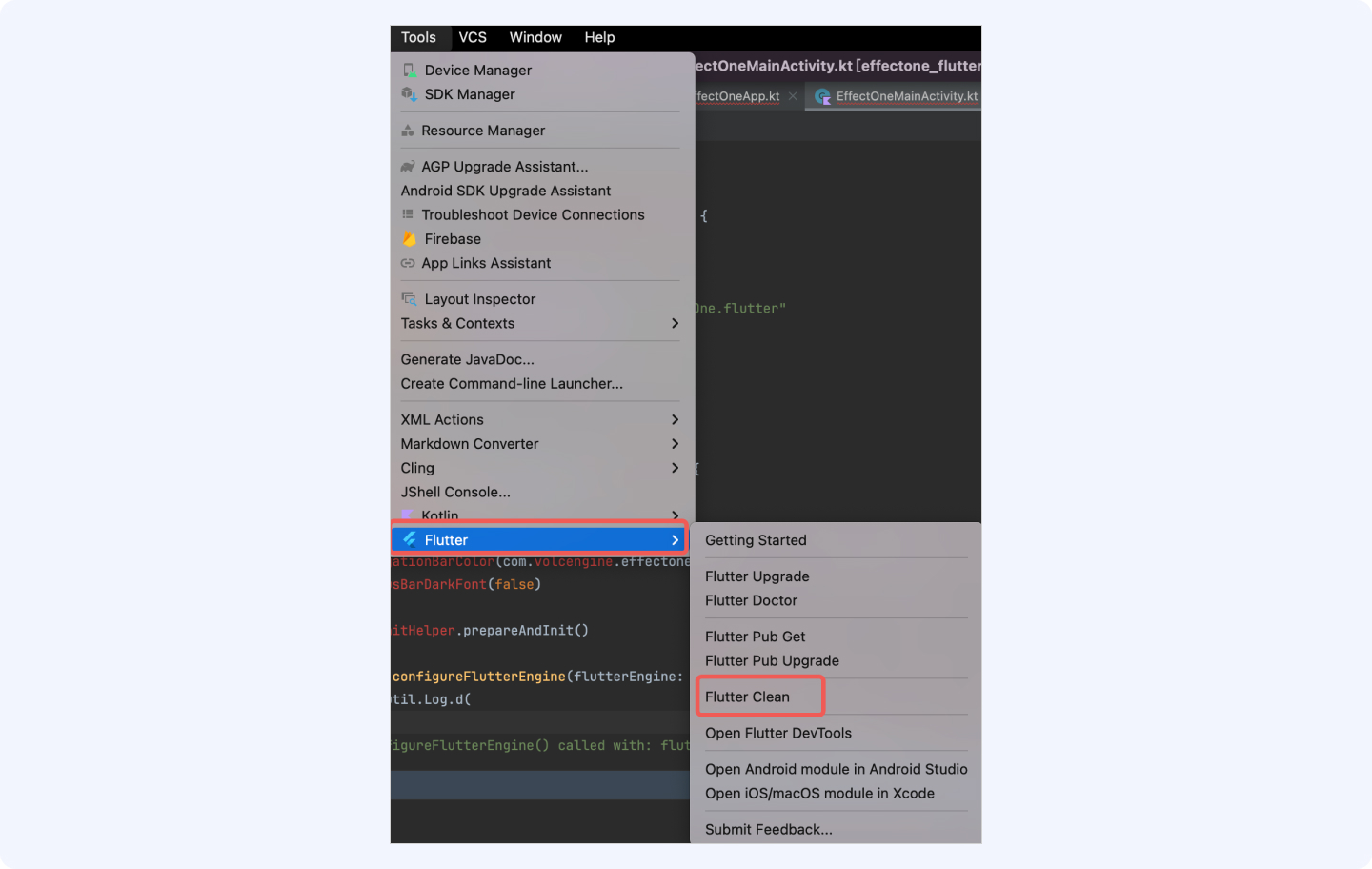
Android
启动后提示鉴权无效
- 排查鉴权文件和applicationId是否匹配一致
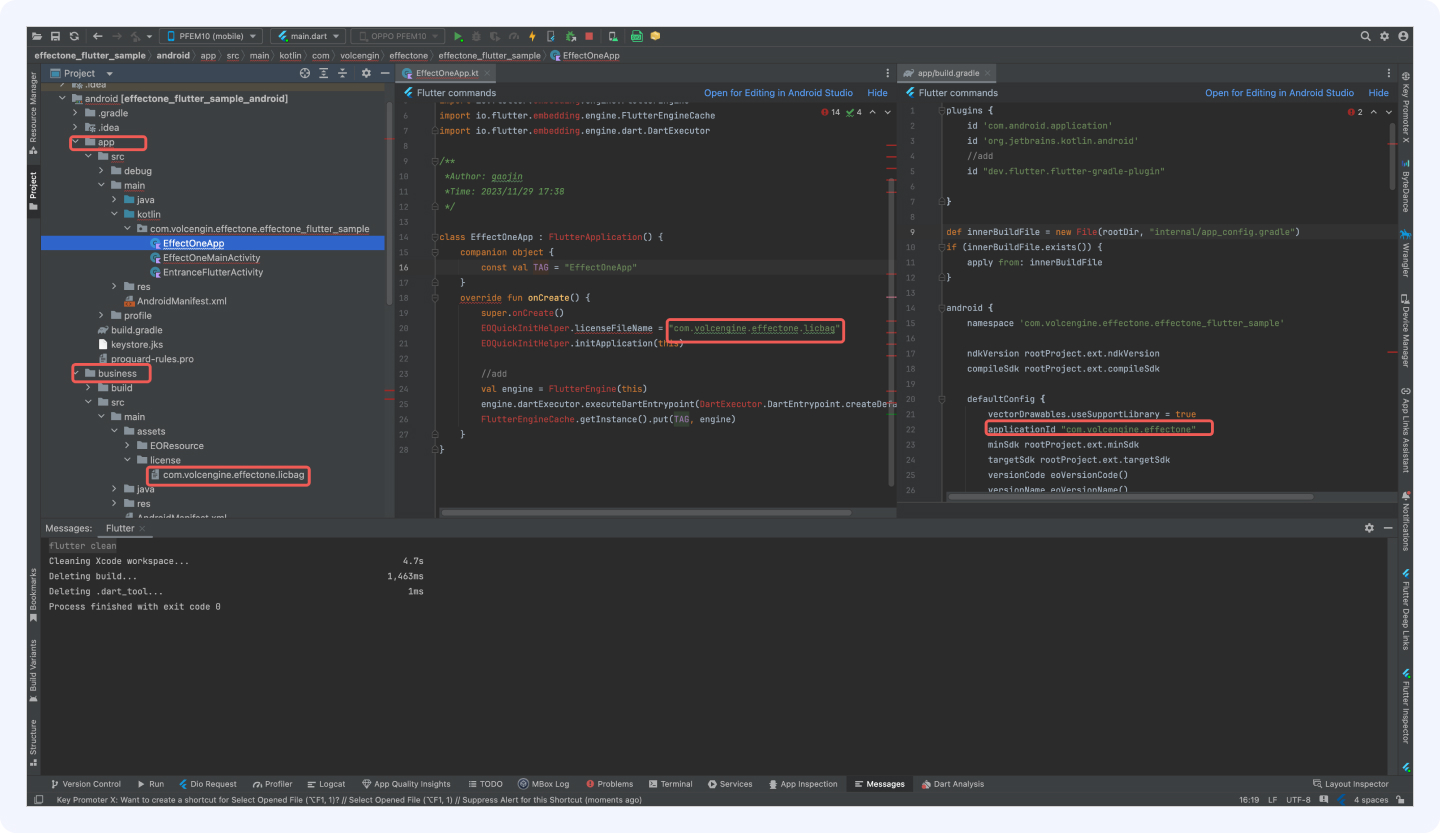
- CKApplication配置文件中的授权文件名称是否正确
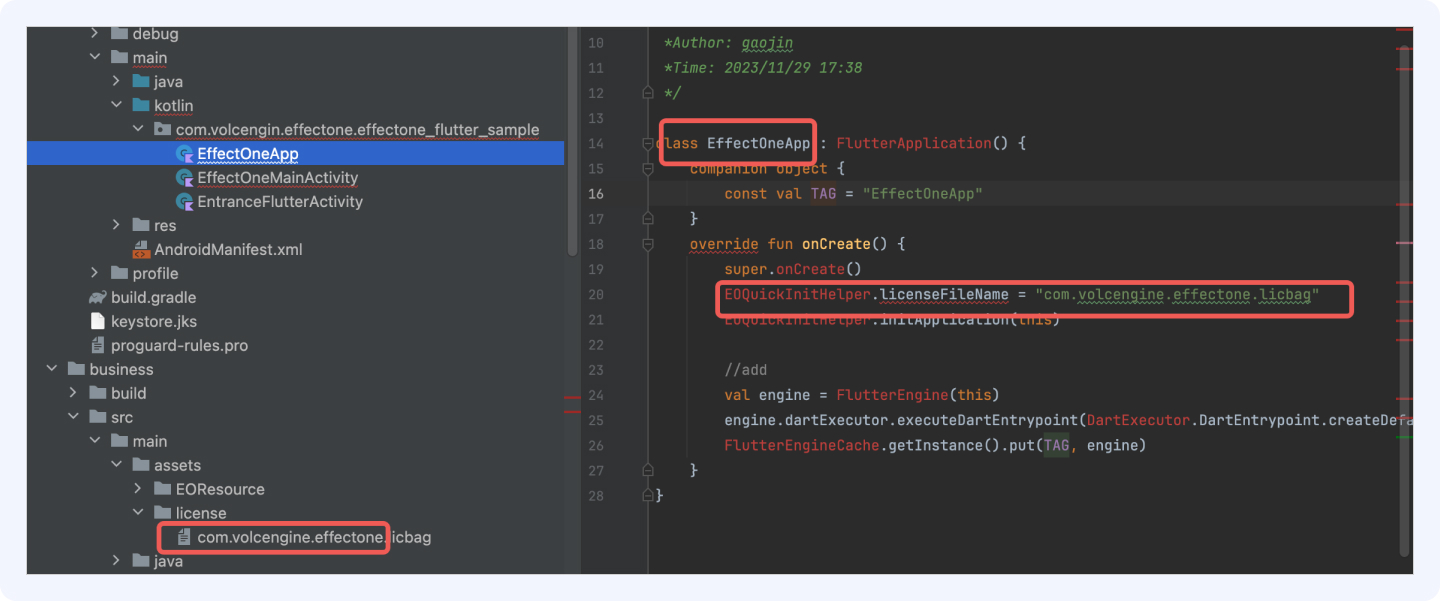
使用道具无效果情况.
优先检查鉴权文件情况(问题1)
检查导入的剪辑素材和拍摄素材是否和鉴权以及applicationId匹配一致
以上都无问题的情况下, 提供一个控制台的打印日志
添加到您的应用程序的默认配置中,以强制解决将应用程序的 Target 和 Compile SDK 版本设置为 30 的冲突

替换素材:
把素材放到以下目录中即可: