Flutter
Objective-C版本
Objective-C版本
1 创建flutter工程
打开Android Studio 开发工具,点击菜单栏的File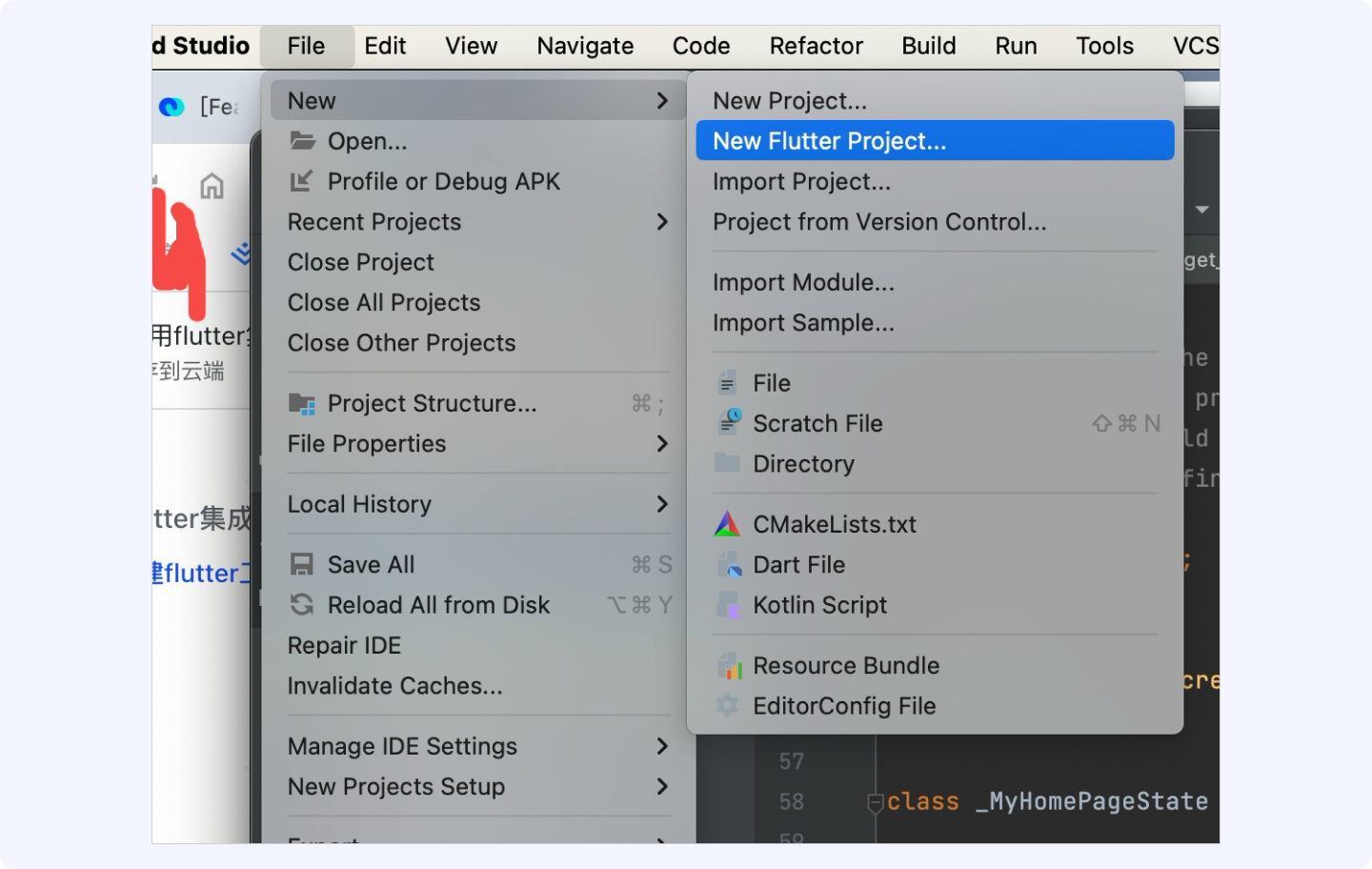
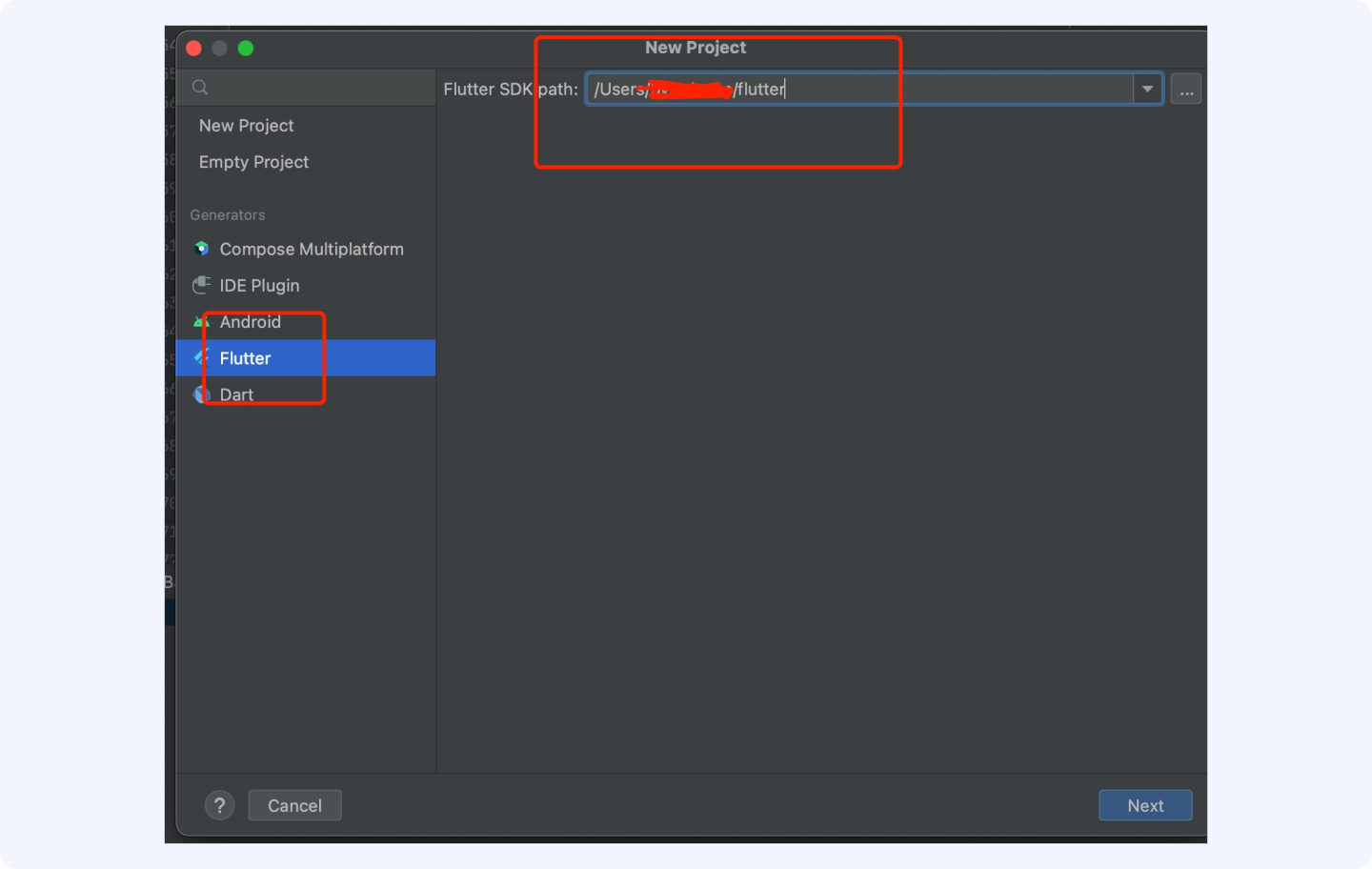
iOS开发语言使用Objective-C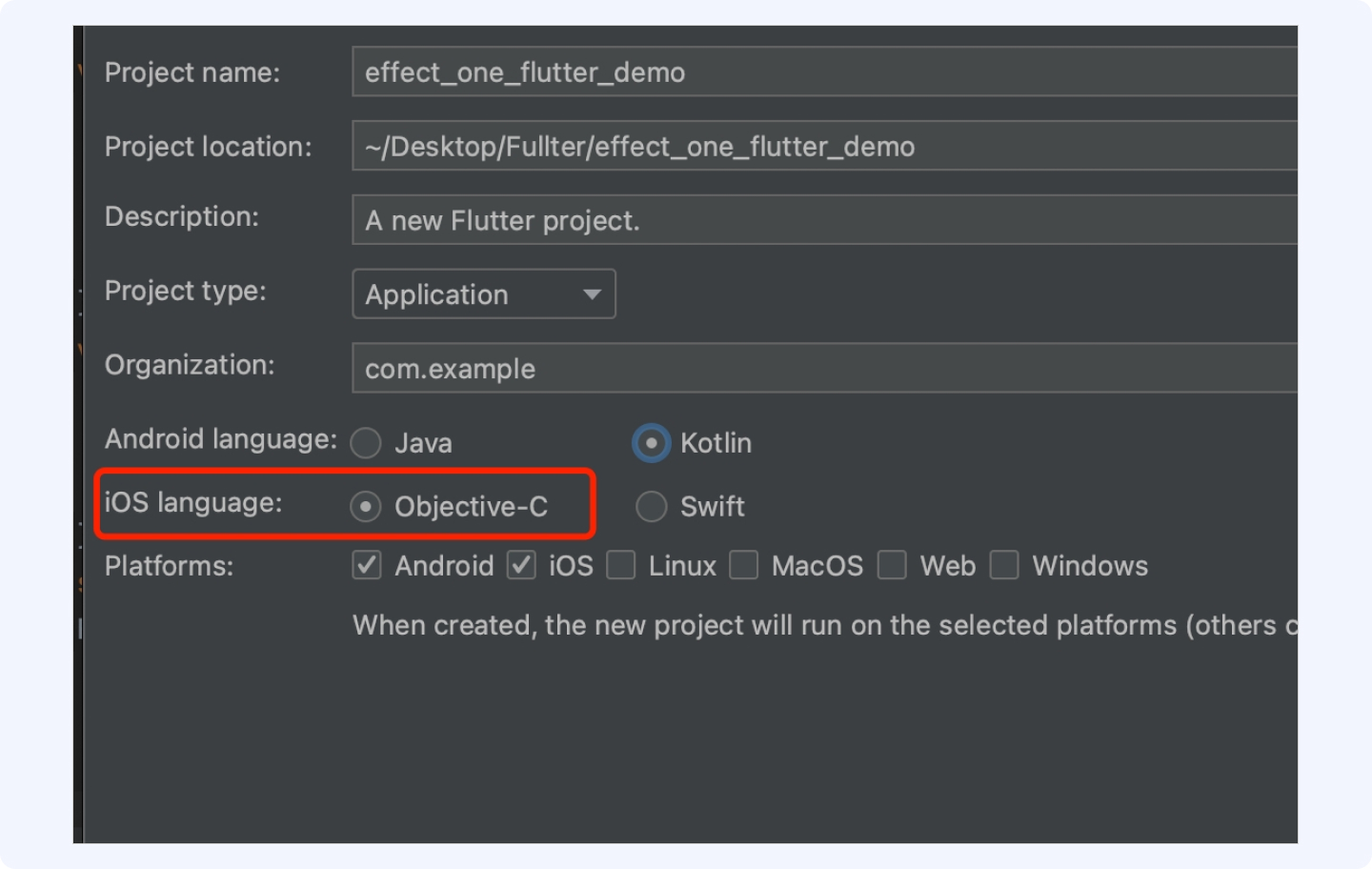
2 添加拍摄及草稿箱按钮
2.1 在flutter项目中main.dart中添加按钮,如下图所示
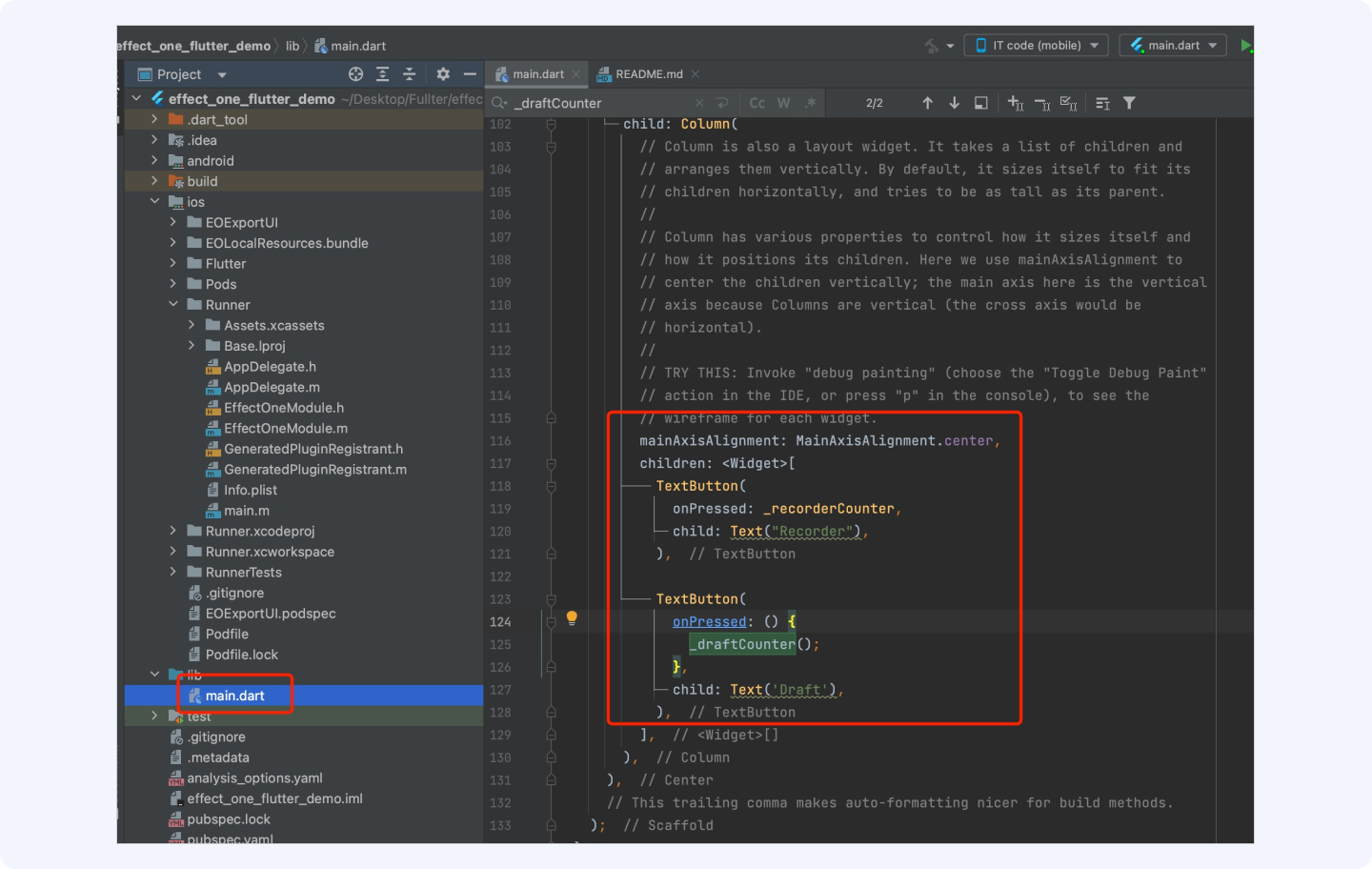
2.2 构建flutter与原生通信模型
通道命名为:effectOne.flutter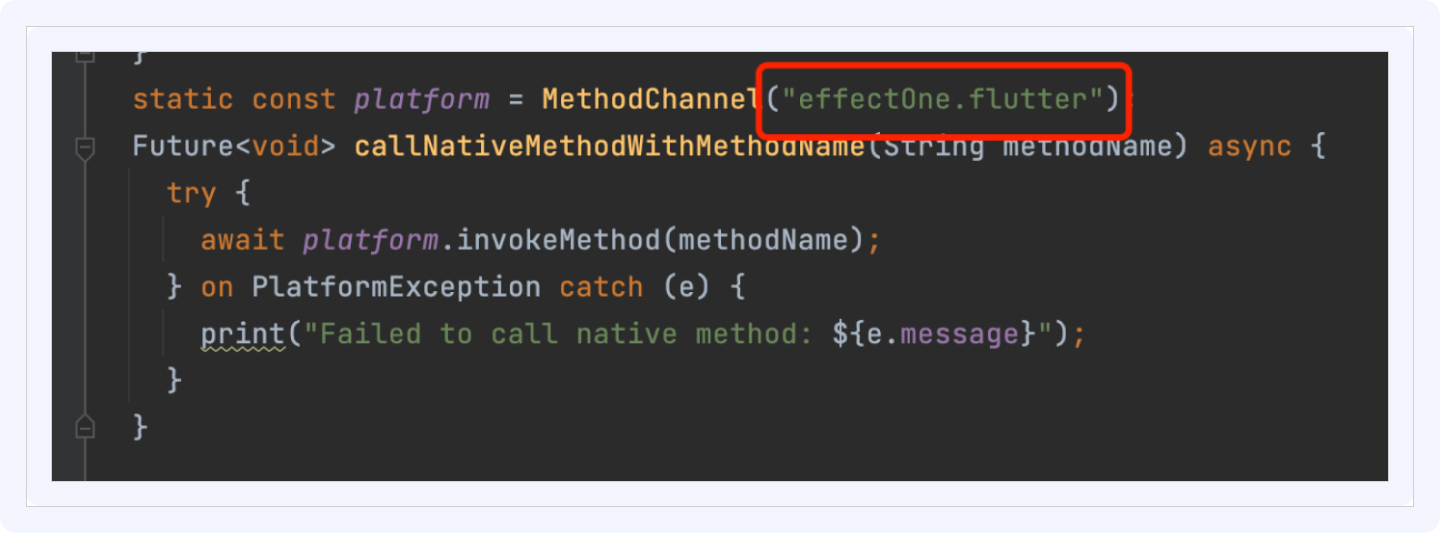
2.3 添加通信交互
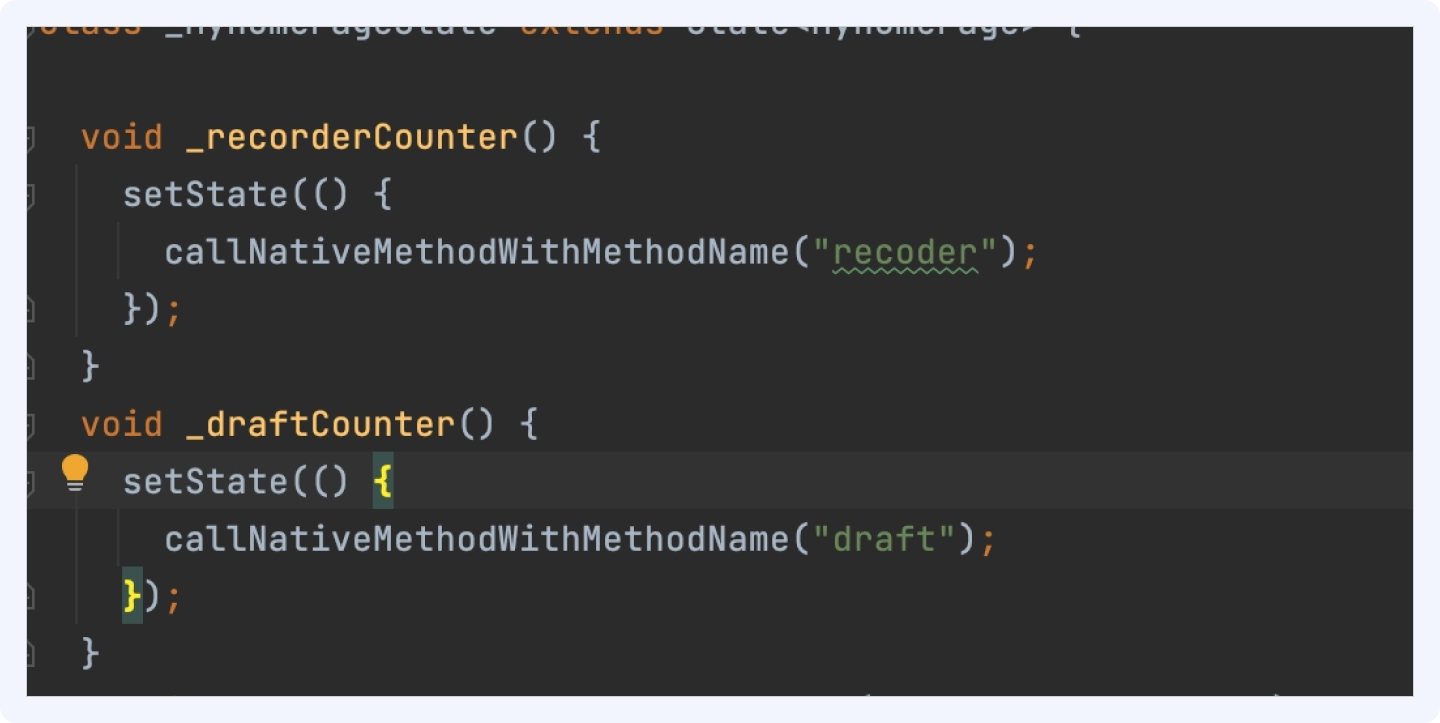
2.4 main.dart 代码参考
import 'package:flutter/material.dart'; import 'package:flutter/services.dart'; void main() { runApp(const MyApp()); } class MyApp extends StatelessWidget { const MyApp({super.key}); // This widget is the root of your application. @override Widget build(BuildContext context) { return MaterialApp( title: 'Flutter Demo', theme: ThemeData( colorScheme: ColorScheme.fromSeed(seedColor: Colors.deepPurple), useMaterial3: true, ), home: const MyHomePage(title: 'Flutter Demo Home Page'), ); } } class MyHomePage extends StatefulWidget { const MyHomePage({super.key, required this.title}); final String title; @override State<MyHomePage> createState() => _MyHomePageState(); } class _MyHomePageState extends State<MyHomePage> { void _recorderCounter() { setState(() { callNativeMethodWithMethodName("recoder"); }); } void _draftCounter() { setState(() { callNativeMethodWithMethodName("draft"); }); } static const platform = MethodChannel("effectOne.flutter"); Future<void> callNativeMethodWithMethodName(String methodName) async { try { await platform.invokeMethod(methodName); } on PlatformException catch (e) { print("Failed to call native method: ${e.message}"); } } @override Widget build(BuildContext context) { return Scaffold( appBar: AppBar( // TRY THIS: Try changing the color here to a specific color (to // Colors.amber, perhaps?) and trigger a hot reload to see the AppBar // change color while the other colors stay the same. backgroundColor: Theme.of(context).colorScheme.inversePrimary, // Here we take the value from the MyHomePage object that was created by // the App.build method, and use it to set our appbar title. title: Text(widget.title), ), body: Center( // Center is a layout widget. It takes a single child and positions it // in the middle of the parent. child: Column( mainAxisAlignment: MainAxisAlignment.center, children: <Widget>[ TextButton( onPressed: _recorderCounter, child: Text("Recorder"), ), TextButton( onPressed: () { _draftCounter(); }, child: Text('Draft'), ), ], ), ), // This trailing comma makes auto-formatting nicer for build methods. ); } }
3 iOS工程配置
3.1 添加依赖资源
3.1.1 打开iOS工程所在文件位置
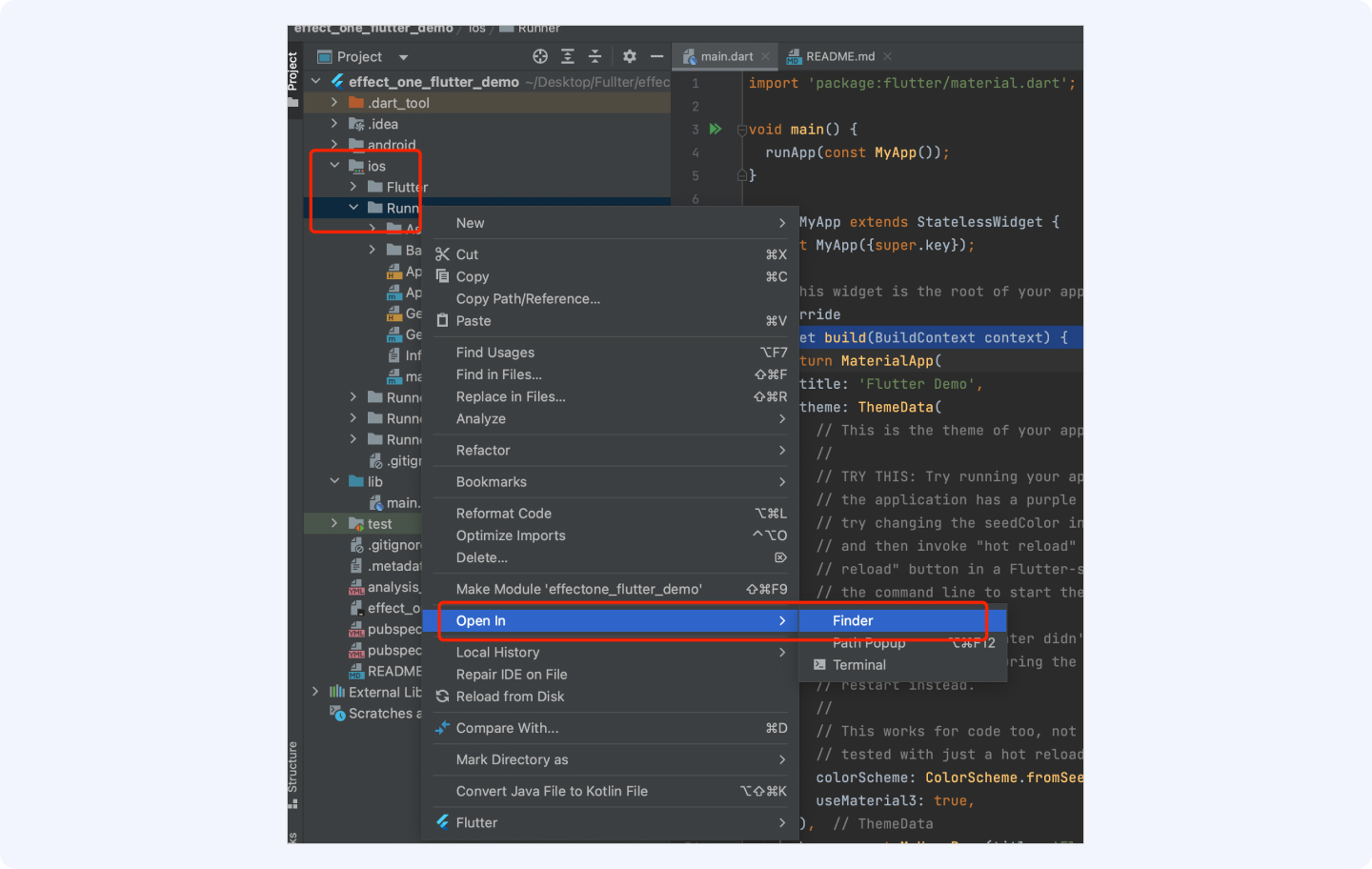
3.1.2 将依赖的文件拖进iOS工程目录下
将demo中以下三个文件拖进iOS工程目录下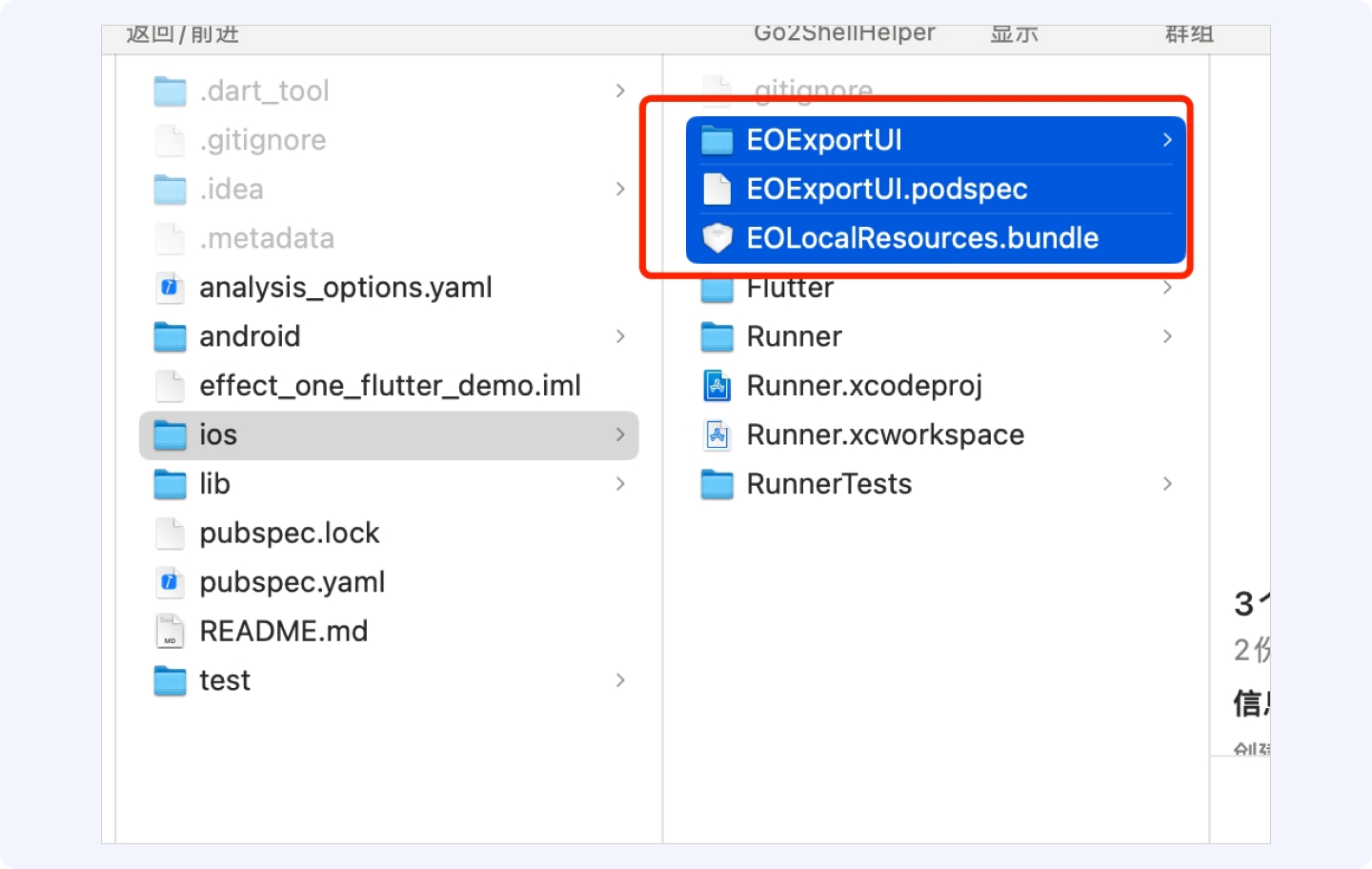
将demo中以下两个文件拖进Runner文件下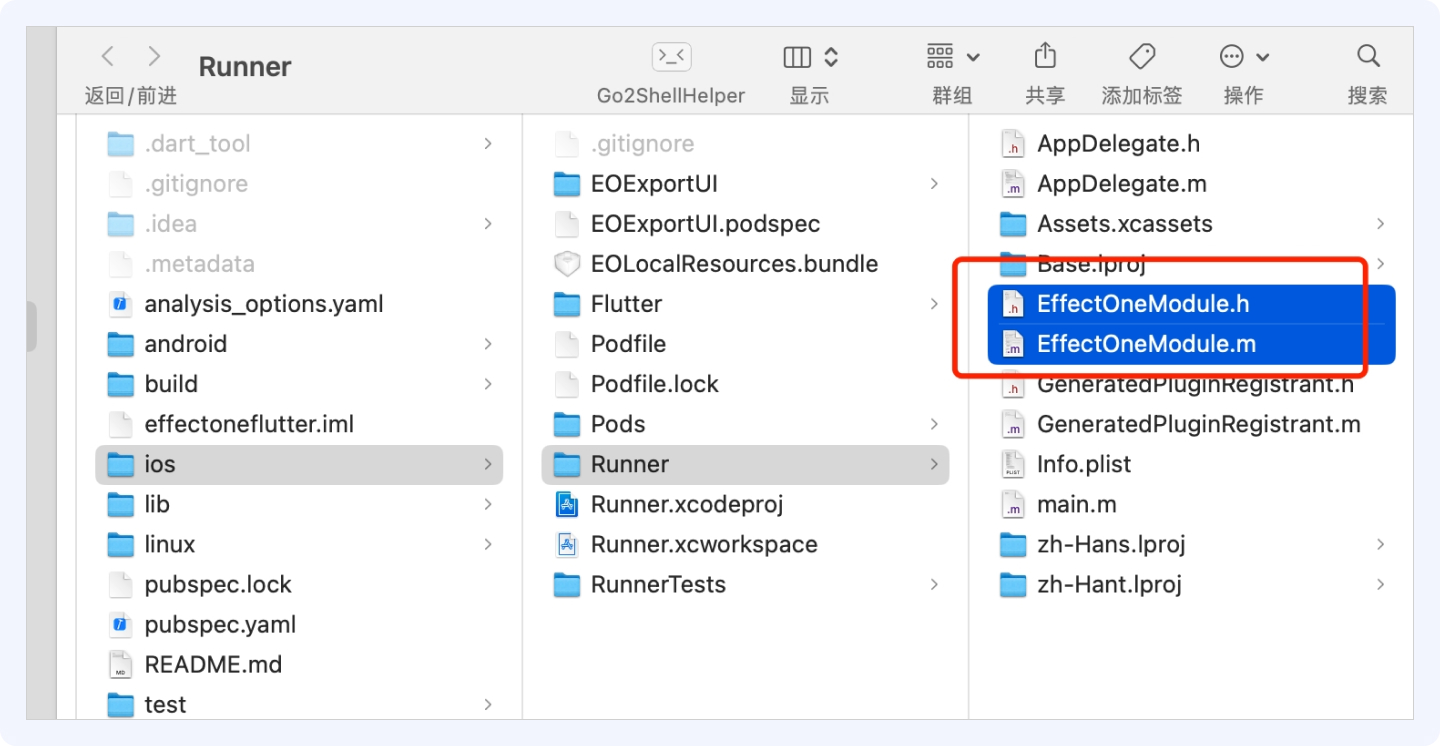
3.1.3 添加podFile文件
打开终端并cd到iOS工程所在目录
在终端cd到iOS工程所在目录后执行命令:pod init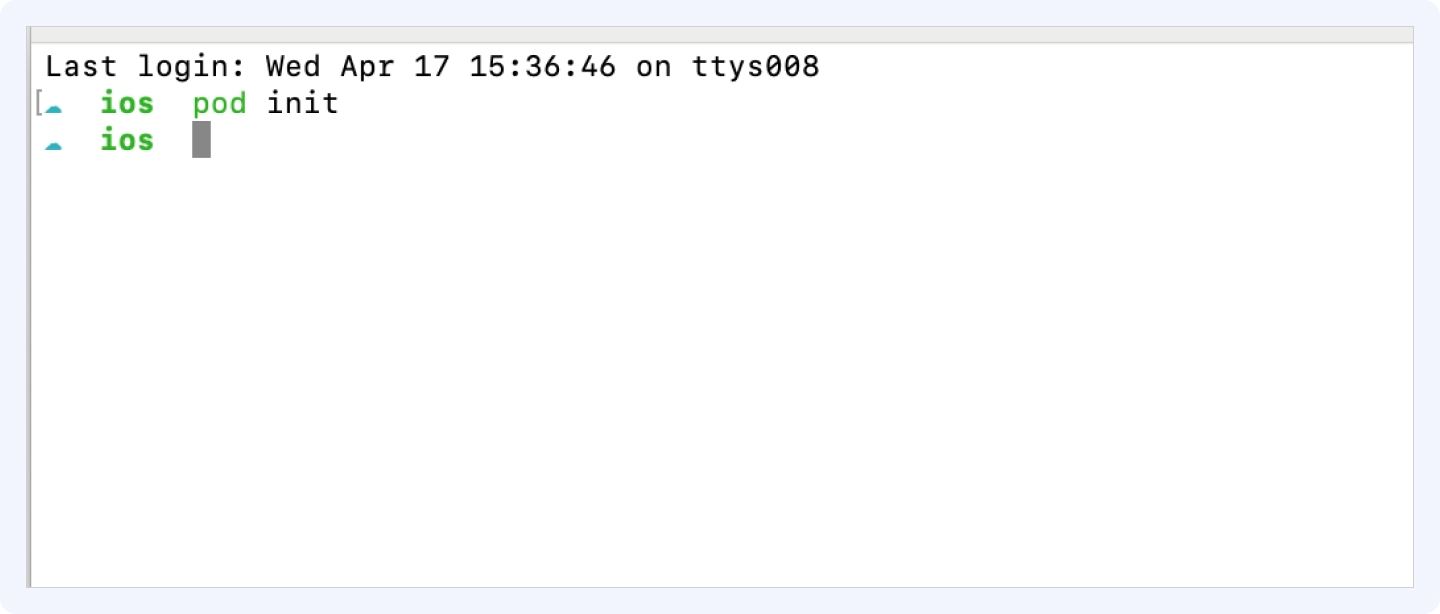
执行完成后,iOS工程目录增加了个podFile文件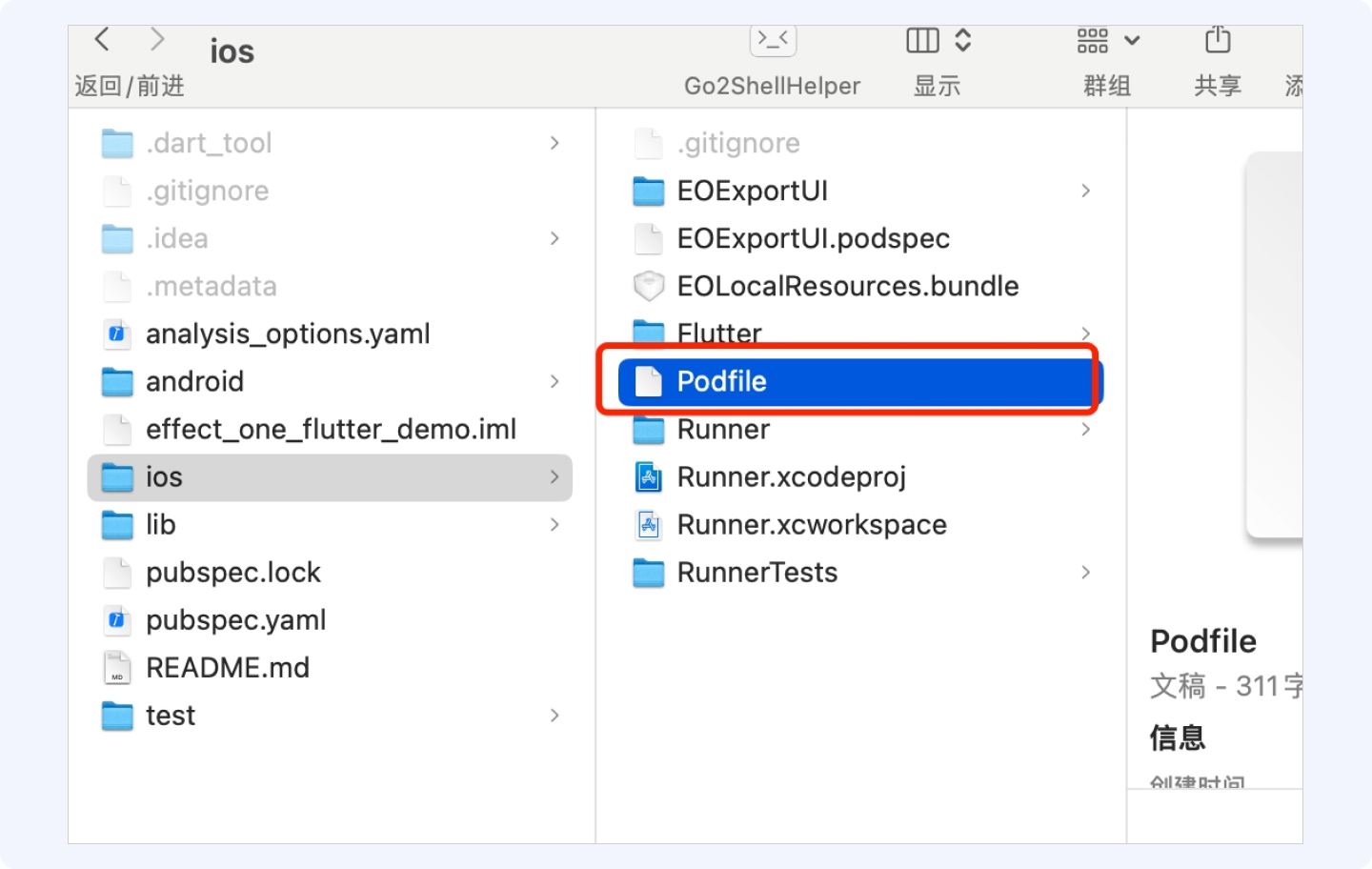
3.1.4 修改podFile文件
双击打开podFile文件,添加资源地址以及Pod配置
source 'https://github.com/CocoaPods/Specs.git' source 'https://cdn.cocoapods.org/' source 'https://github.com/volcengine/volcengine-specs.git' install! 'cocoapods', :generate_multiple_pod_projects => true, :deterministic_uuids => false, # :incremental_installation => true, :preserve_pod_file_structure => true $EFFECT_ONE_KEY = "EffectOneKit"
添加依赖库资源
pod 'EOExportUI', :path => './' pod 'EffectOneKit', '1.0.0', :source => 'https://github.com/volcengine/volcengine-specs'
添加结果下图所示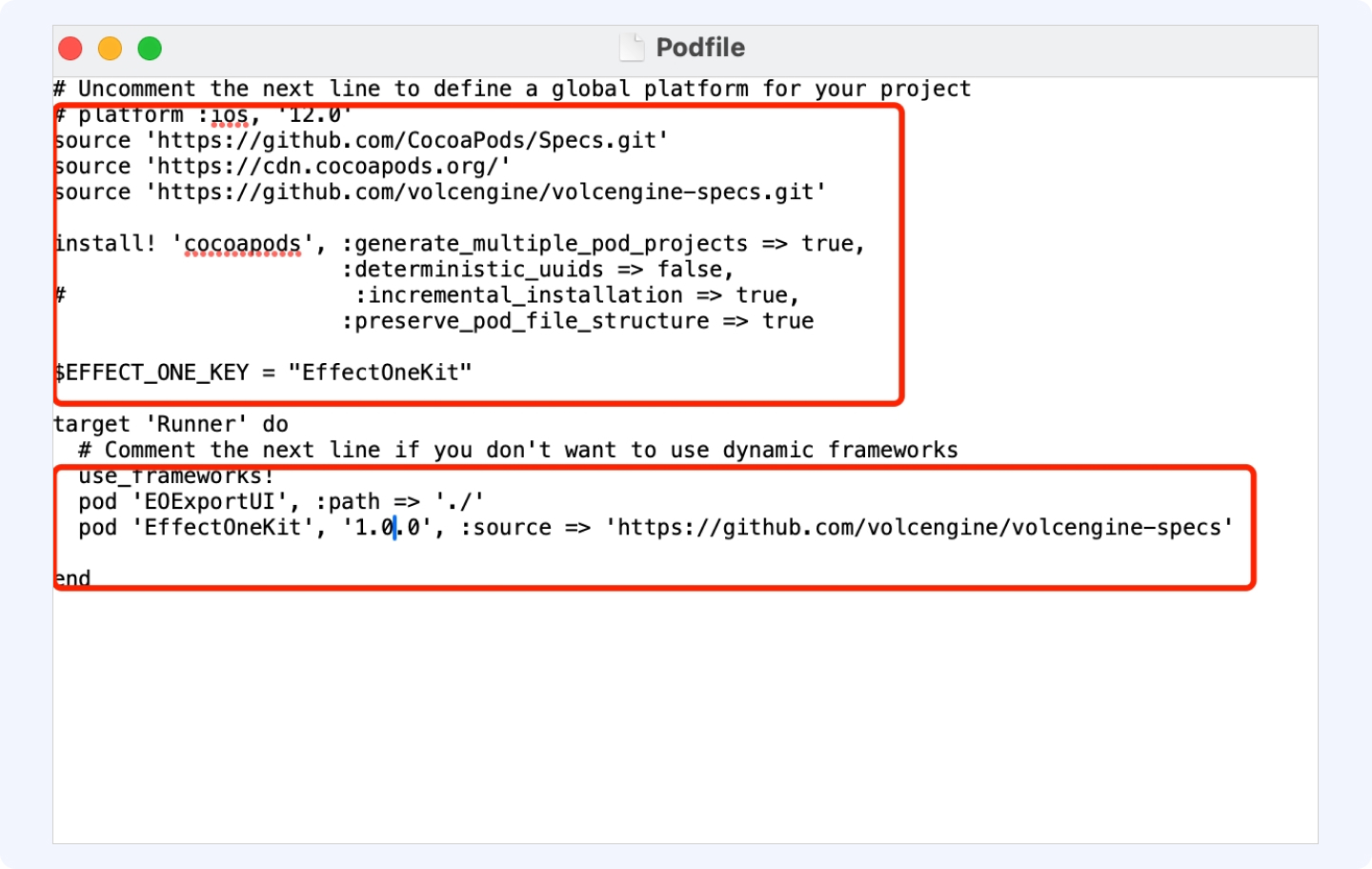
3.1.5 终端执行pod install 命令
依然在终端打开iOS工程所在的目录,并执行命令 pod install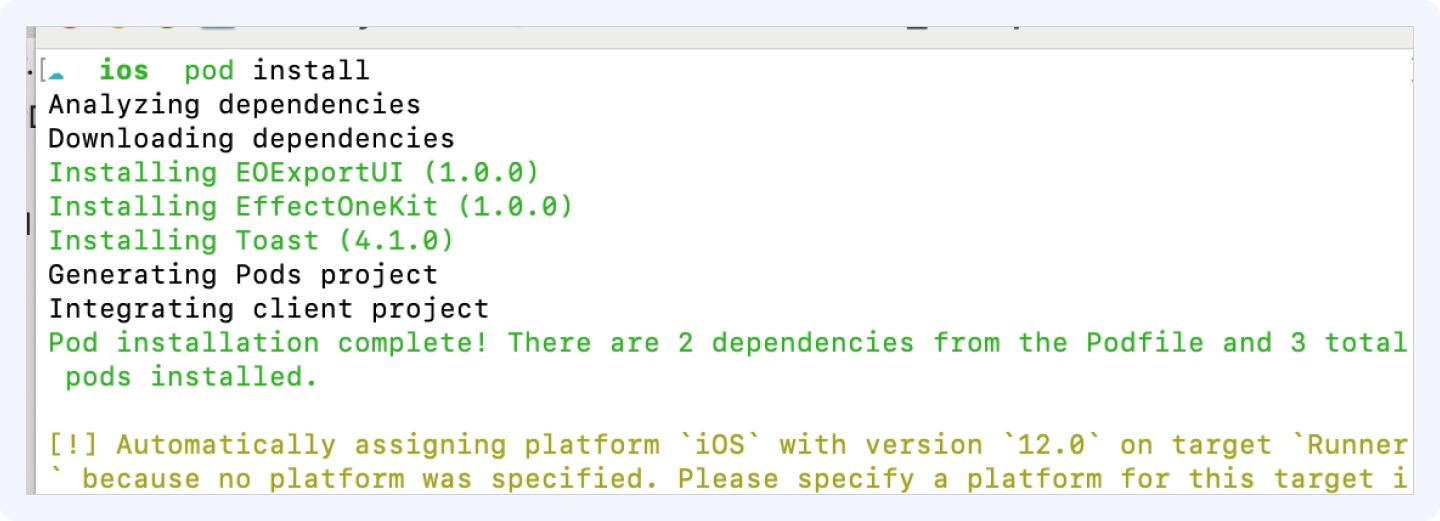
等待执行成功。
3.2 iOS工程配置
3.2.1 配置bundle Id
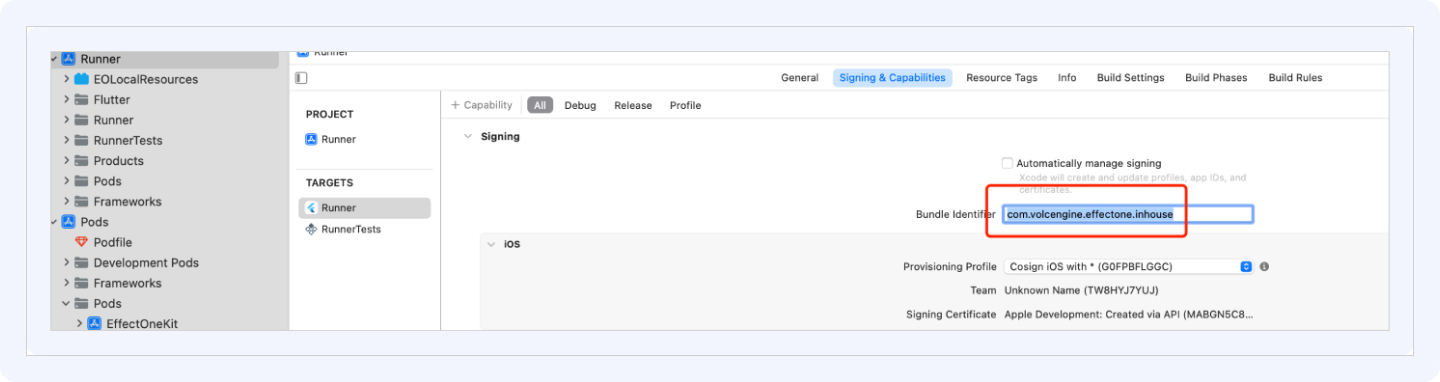
3.2.2 将步骤 3.1.2中的EOLocalResources.boudle以及其他文件添加到iOS工程中
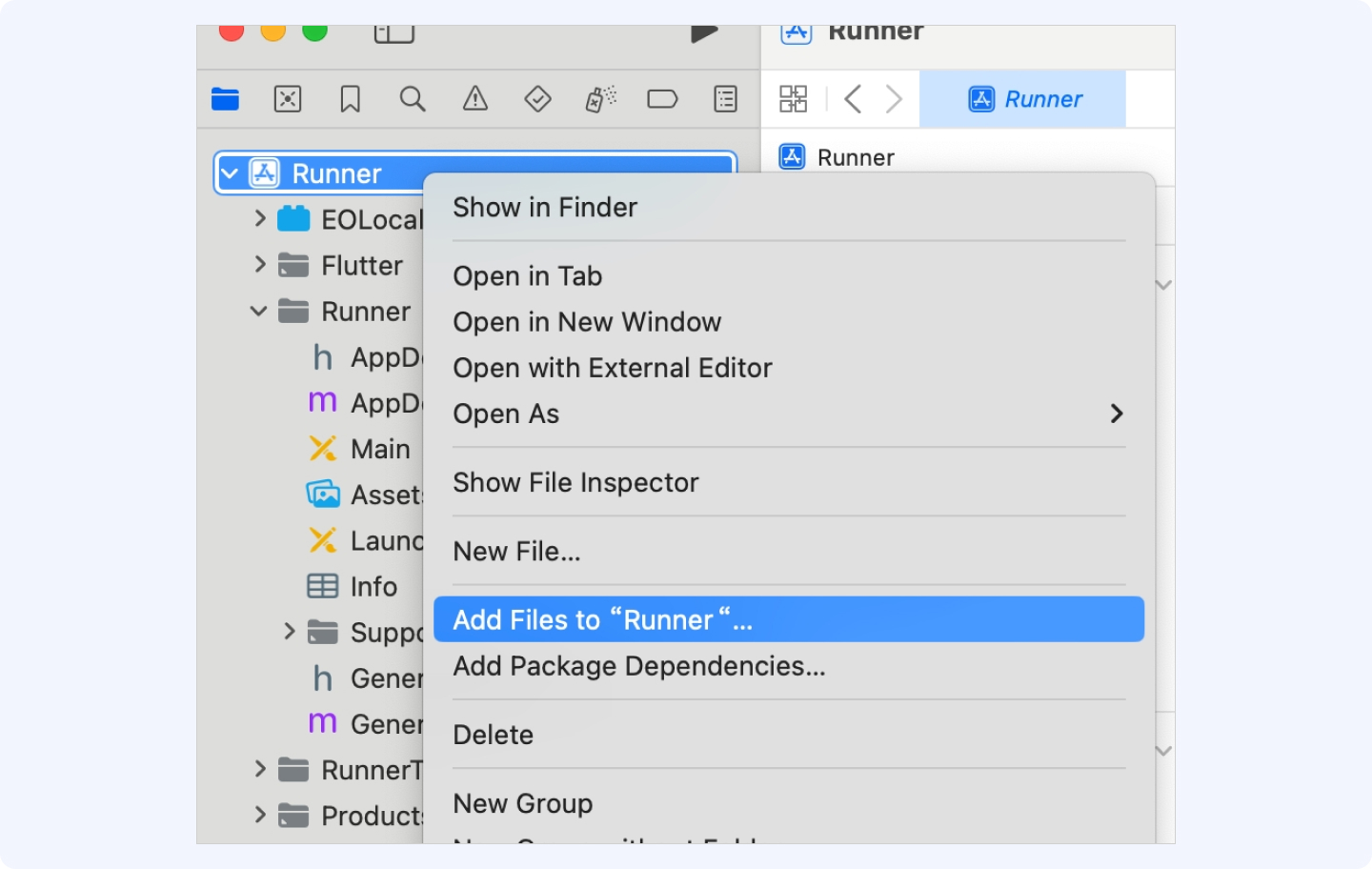
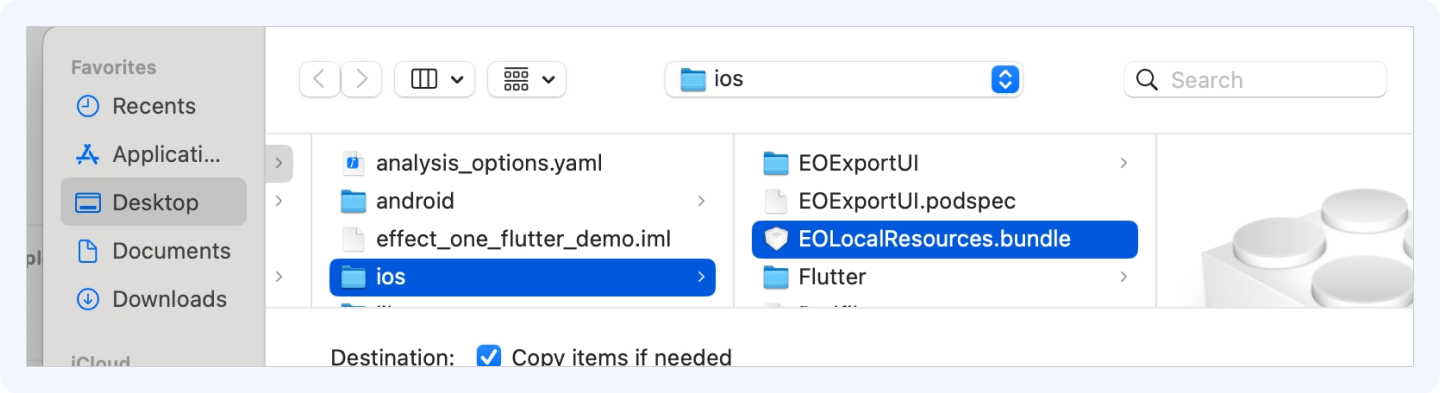
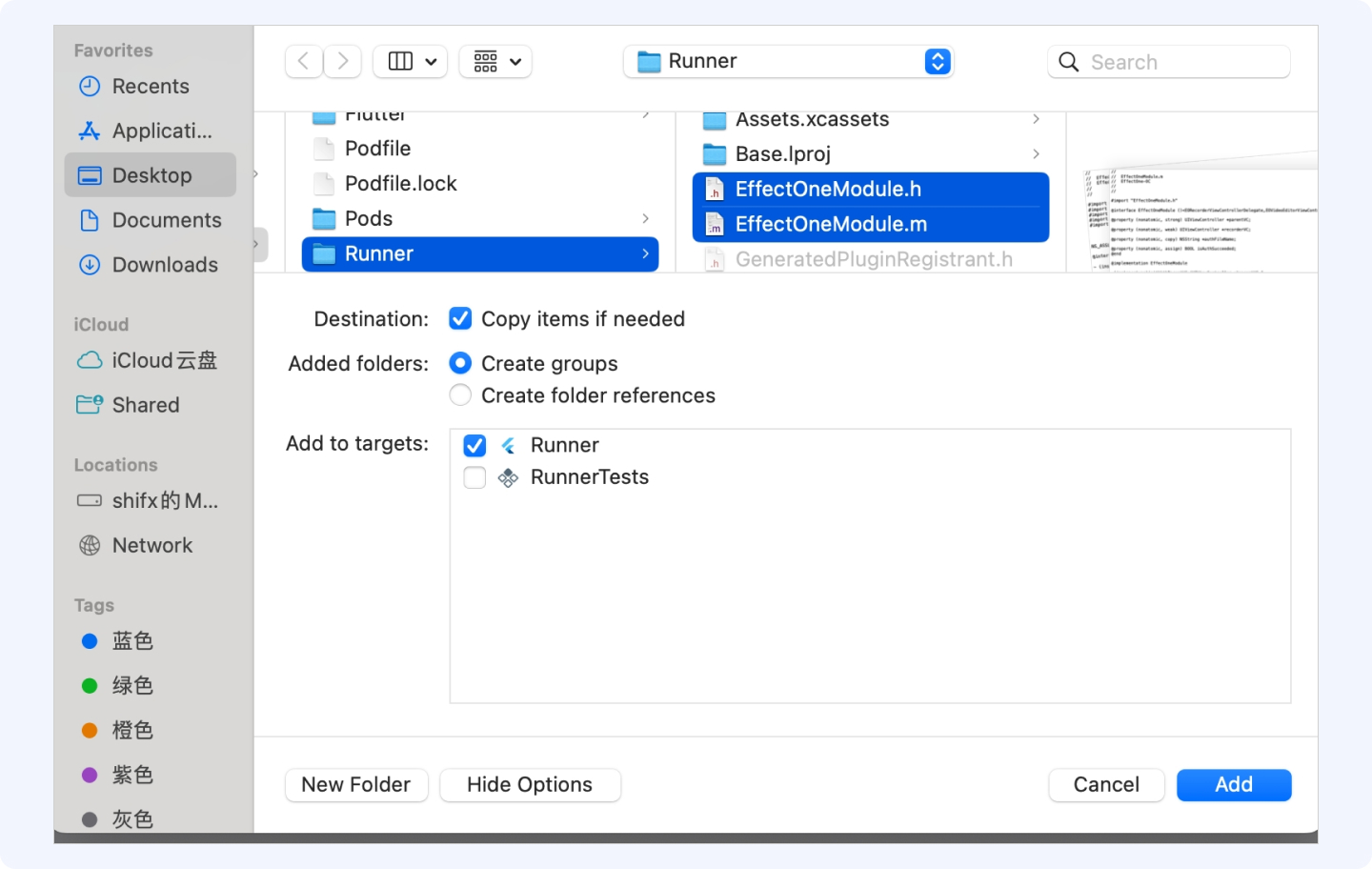
添加完成后结果如下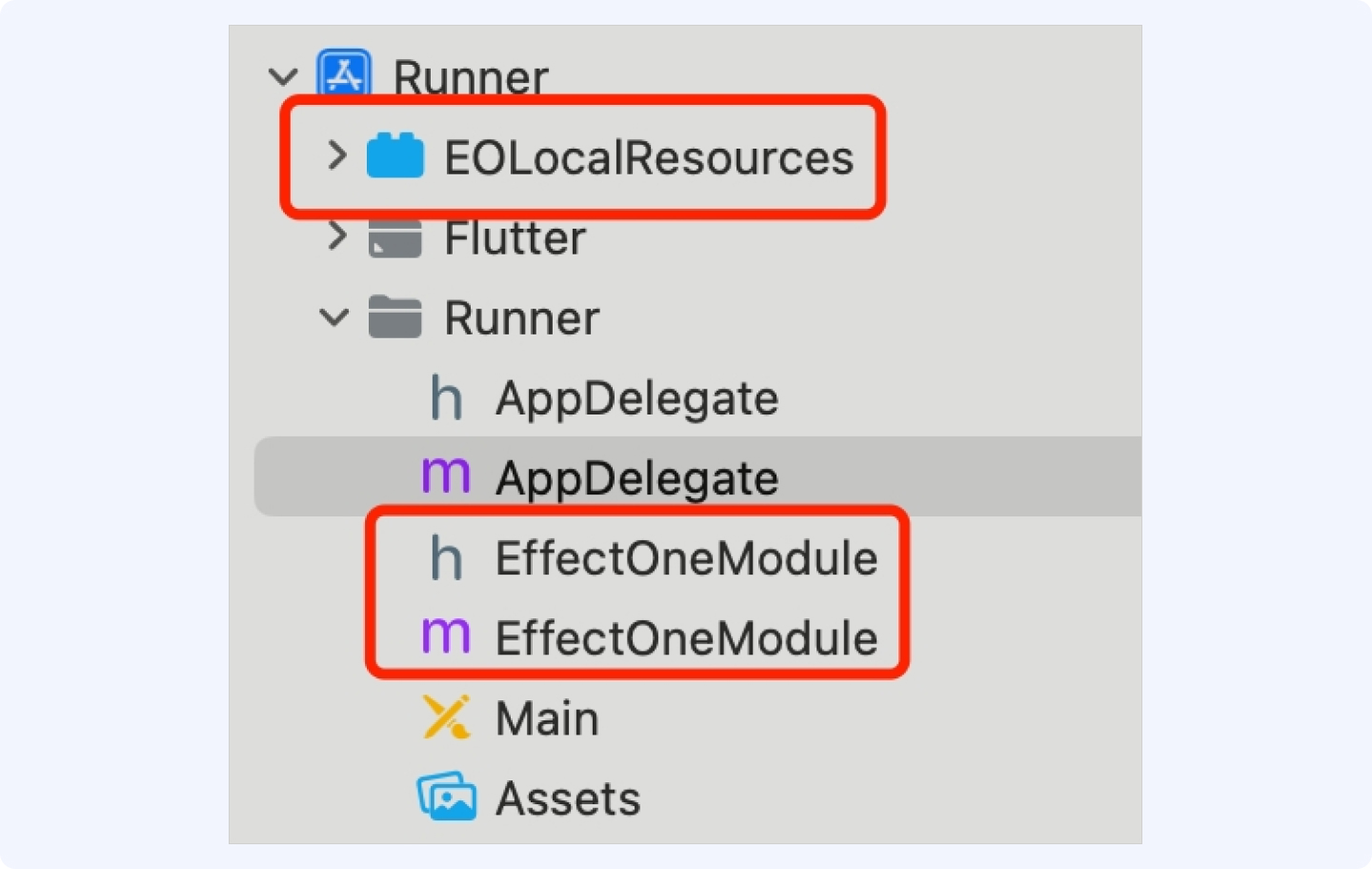
3.3.3 建立与flutter通信通道
在iOS工程中的Appdelete.m文件中添加如下方法
UIViewController *vc = self.window.rootViewController; FlutterMethodChannel *channel = [FlutterMethodChannel methodChannelWithName:@"effectOne.flutter" binaryMessenger:vc]; [channel setMethodCallHandler:^(FlutterMethodCall * _Nonnull call, FlutterResult _Nonnull result) { if ([call.method isEqualToString:@"recoder"]) { } else if ([call.method isEqualToString:@"draft"]) { } result(FlutterMethodNotImplemented); }];
如图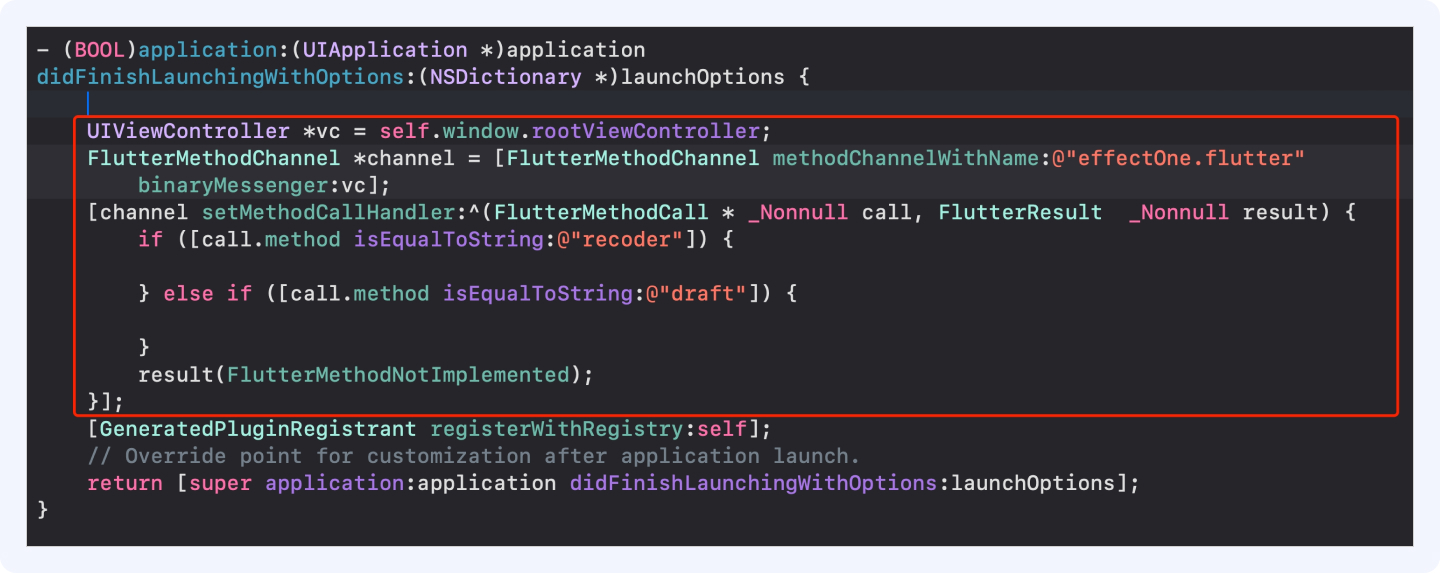
3.3.4 添加鉴权以及拉起拍摄和草稿箱方法
代码参考如下
#import "AppDelegate.h" #import "GeneratedPluginRegistrant.h" #import "EffectOneModule.h" @interface AppDelegate () @property (nonatomic, strong) EffectOneModule *effectOneModule; @end @implementation AppDelegate - (EffectOneModule *)effectOneModule { if (!_effectOneModule) { _effectOneModule = [[EffectOneModule alloc] initWithParentVC:self.window.rootViewController]; } return _effectOneModule; } - (BOOL)application:(UIApplication *)application didFinishLaunchingWithOptions:(NSDictionary *)launchOptions { [self.effectOneModule makeAuth]; UIViewController *vc = self.window.rootViewController; FlutterMethodChannel *channel = [FlutterMethodChannel methodChannelWithName:@"effectOne.flutter" binaryMessenger:vc]; [channel setMethodCallHandler:^(FlutterMethodCall * _Nonnull call, FlutterResult _Nonnull result) { if ([call.method isEqualToString:@"recoder"]) { [self.effectOneModule showRecorderViewController]; } else if ([call.method isEqualToString:@"draft"]) { [self.effectOneModule showDraftViewController]; } result(FlutterMethodNotImplemented); }]; [GeneratedPluginRegistrant registerWithRegistry:self]; // Override point for customization after application launch. return [super application:application didFinishLaunchingWithOptions:launchOptions]; } @end
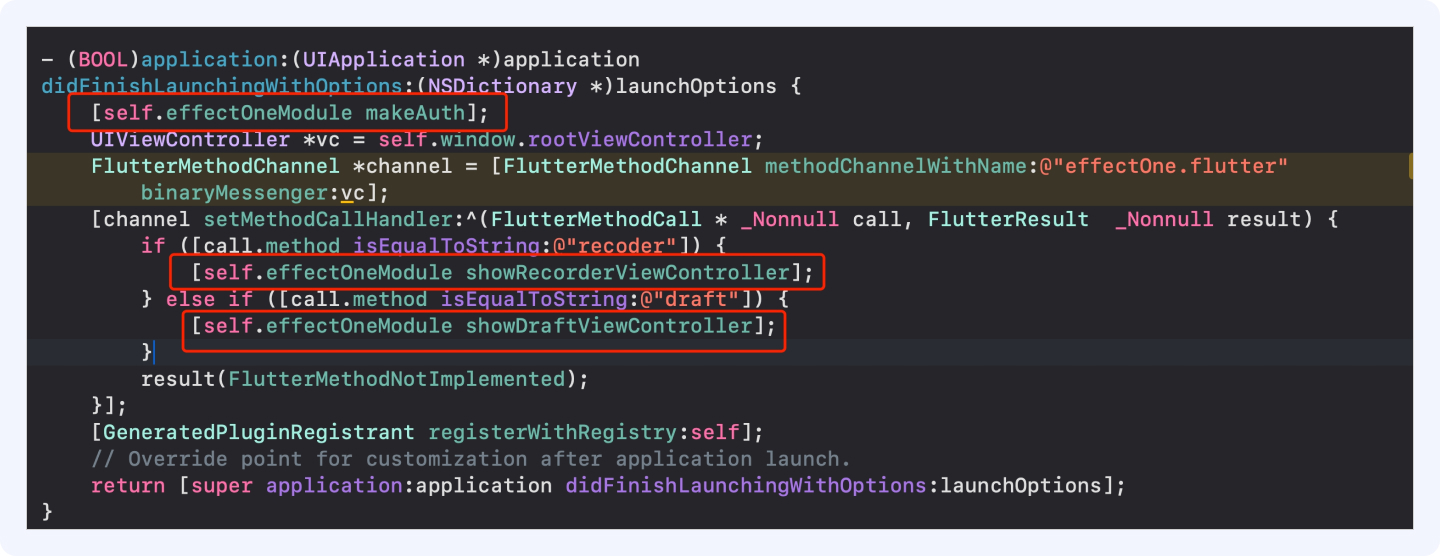
注意:通道name一定要和flutter工程中的一致,即effectOne.flutter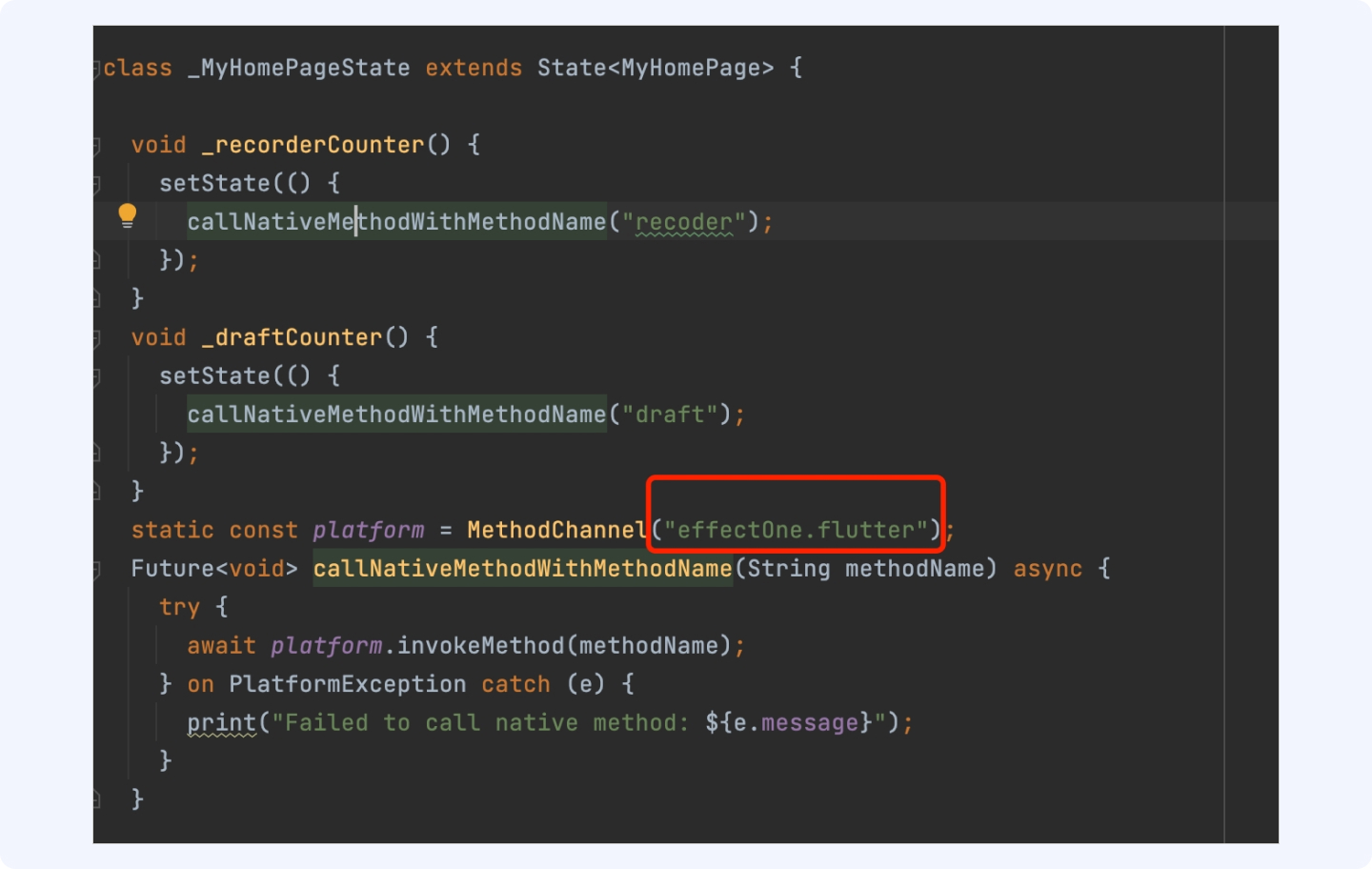
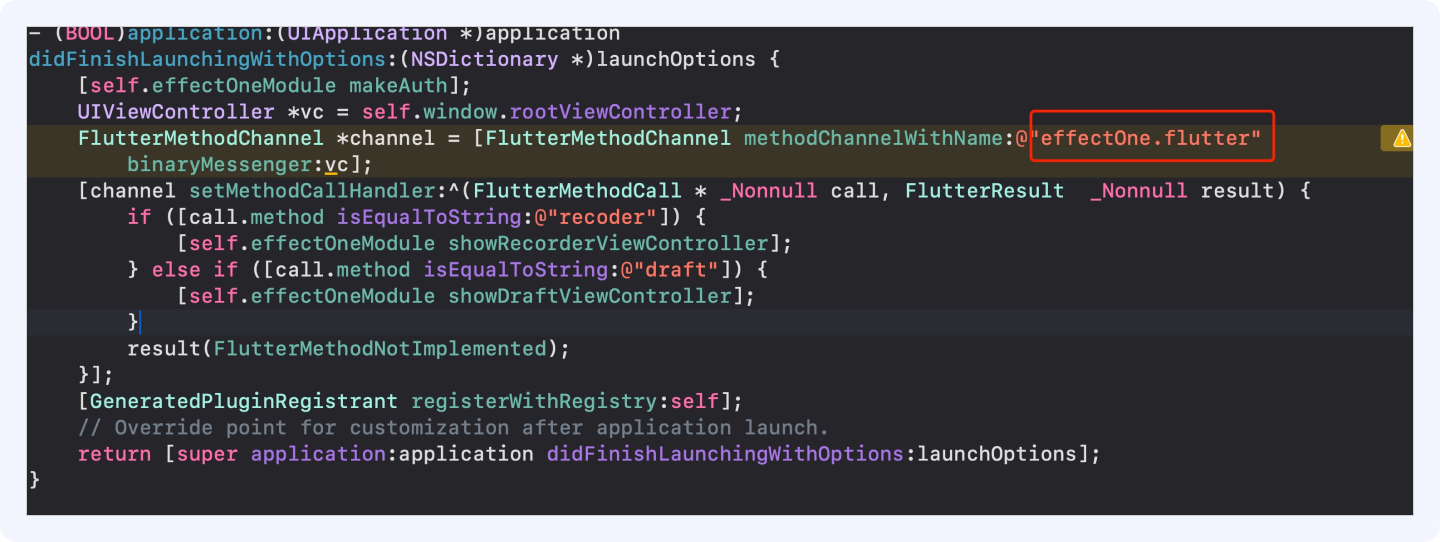
3.3.5 权限配置
在工程配置Info中配置相机、麦克风及相册访问权限
- EffectOneKit依赖了相机、麦克风及相册访问权限,需要在你的工程配置中开启,如下图
//是否允许App访问您的媒体资料库 <key>NSAppleMusicUsageDescription</key> <string>media</string>//写出自己说明描述 //是否允许App使用您的相机 <key>NSCameraUsageDescription</key> <string>Camera</string>//写出自己说明描述 //是否允许App您的麦克风 <key>NSMicrophoneUsageDescription</key> <string>mic</string>//写出自己说明描述 //是否允许App保存图片到手机 <key>NSPhotoLibraryAddUsageDescription</key> <string>photo lib</string>//写出自己说明描述 //是否允许App您的相册 <key>NSPhotoLibraryUsageDescription</key> <string>photo</string>//写出自己说明描述
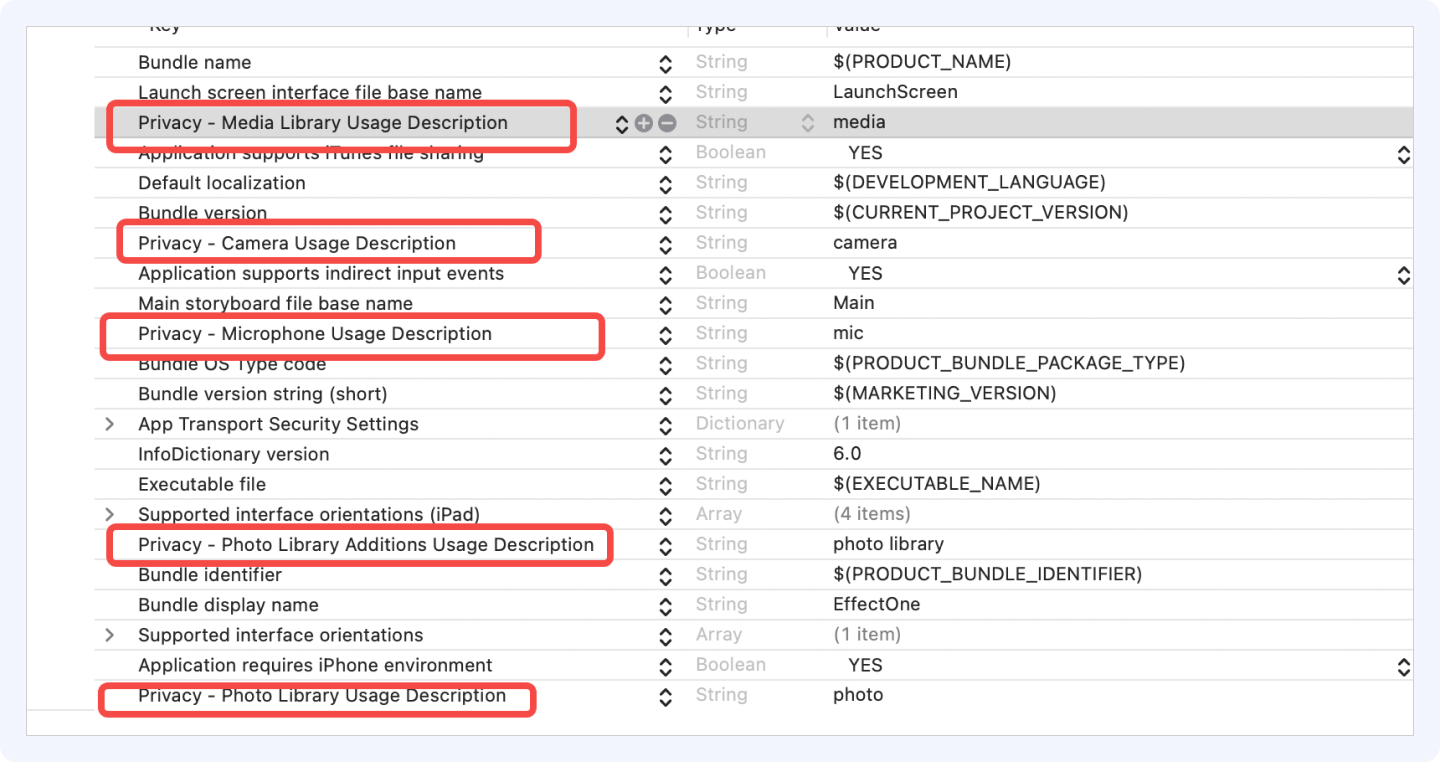
3.3.6 配置完成
至此,iOS工程配置完成,可以在flutter项目中运行了。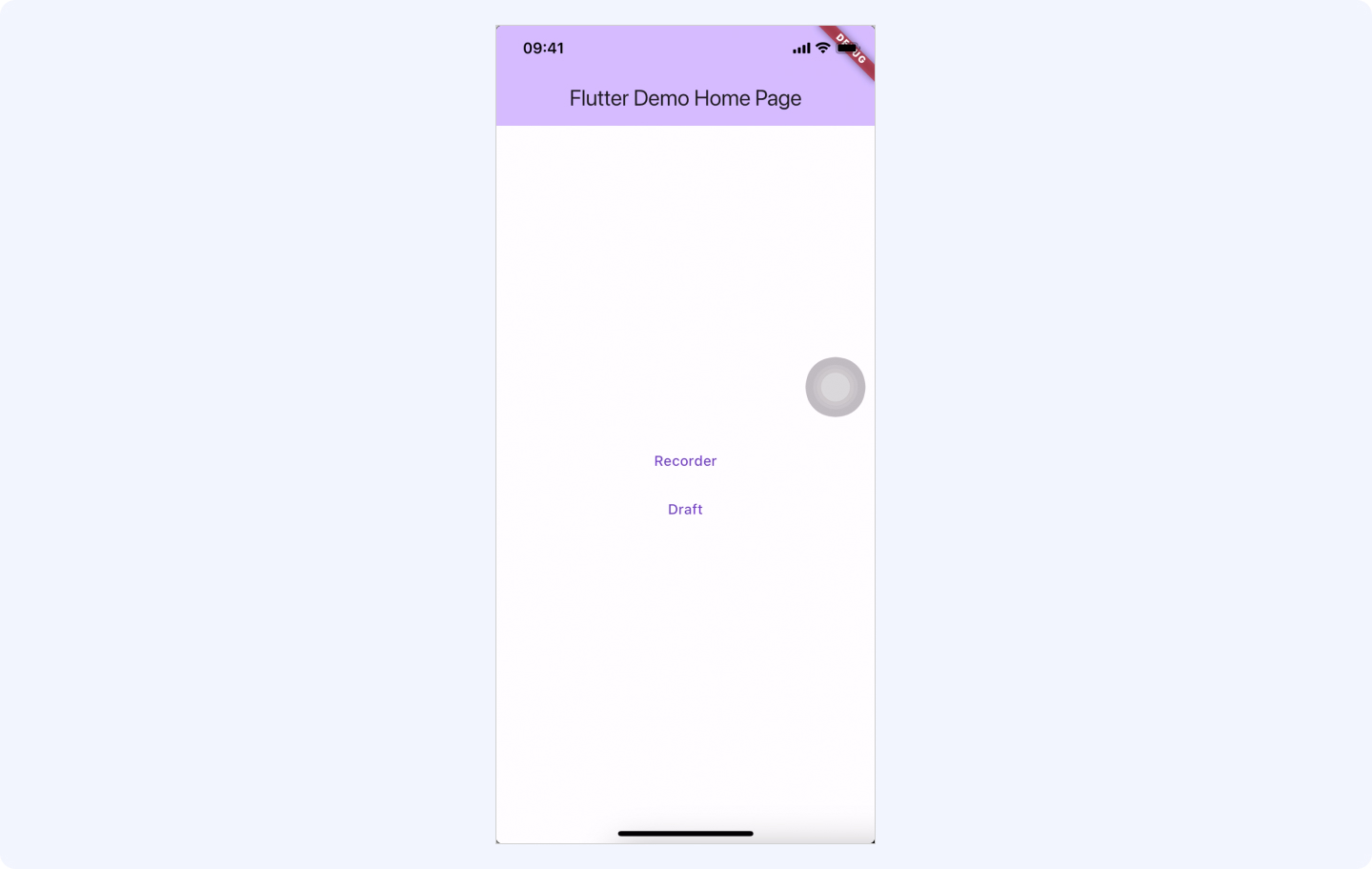
最近更新时间:2025.05.13 16:23:25
这个页面对您有帮助吗?
有用
有用
无用
无用